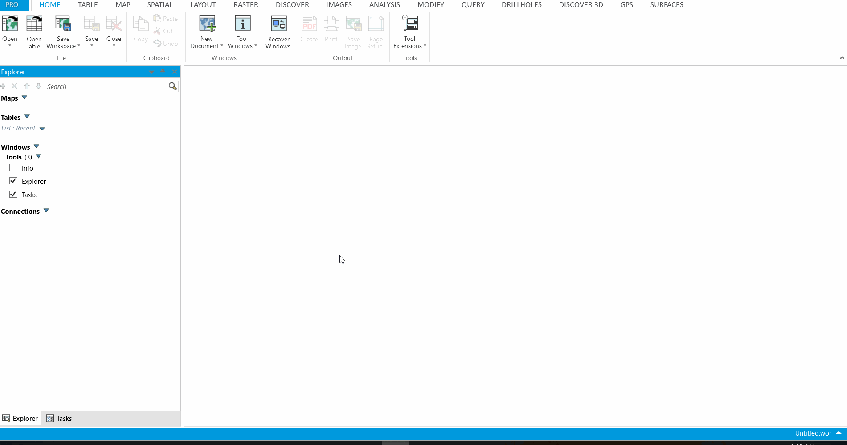Welcome to Free GIS Tutorial. Today we are going to learn how to configure or change unit settings on Mapinfo Discover 2015. In most cases, if this is your first time using Mapinfo, you will need to change or adjust some settings. Since there are many kinds of units used by certain countries, we need to change the unit settings. For example, in my country, we use meters, kilometers for distance unit. But in the US or Europe, this could be different. But don’t worry, Mapinfo supports any kinds of units. We only need to change it.
Steps to configure Unit Settings on Mapinfo Discover 2015
If you are running Mapinfo Discover 32 bit, simply go to Options | Preferences from Mapinfo main window. The new Preferences window will open up.
Click System Settings
As you can see there are three settings available in the Units section. You can change the paper and layout units, Distance units and Area units. Select them from the drop-down menu. Click OK to save the settings and close the dialog box. At this point, you have successfully change the unit settings on Mapinfo Discover 32 bit.
If you are running Datamine Discover 2017, you can open the Options from the PRO tab on the main menu. Next, click Options and then System Settings.
Thanks for reading this post. I hope this article is useful for any of you who wants to learn Mapinfo Discover.