In the following article, I am going to show you how to combine multiple shapefiles into a single feature in ArcMap 10.7. I usually use Global Mapper or QGIS to combine or merge shapefiles. But with the Data Management tool in ArcMap, we can also do this.
What you will learn
After reading this, you will be able to combine or merge shapefiles into a single shapefile or feature.
How to Combine Shapefiles in ArcMap
Please note that we can only merge shapefiles that have the same geometry. For example, line features can only be merged with line and so on.
Step 1. Open the shapefiles in ArcMap
It is not mandatory but it will be easier for us when we have all the shapefiles are opened in ArcMap.

Step 2. Open the Merge Tool
We are going to use the Merge tool. You can open this tool via Data Management >> General >> Merge
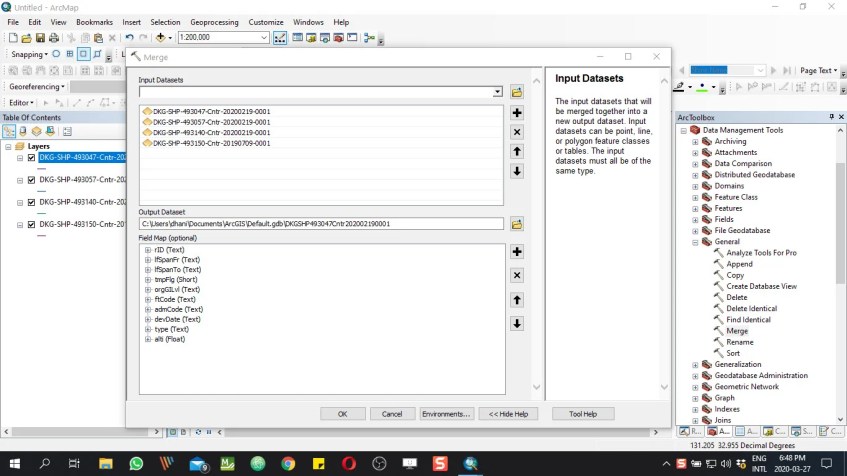
Select the input datasets as well as the output location. Press OK to start the merge process. You may also modify the merged fields. Remove any unwanted fields as you need.
That’s it, you have successfully merge multiple shapefiles in ArcMap 10.7. Stay tuned for more GIS Tutorials. Cheers
