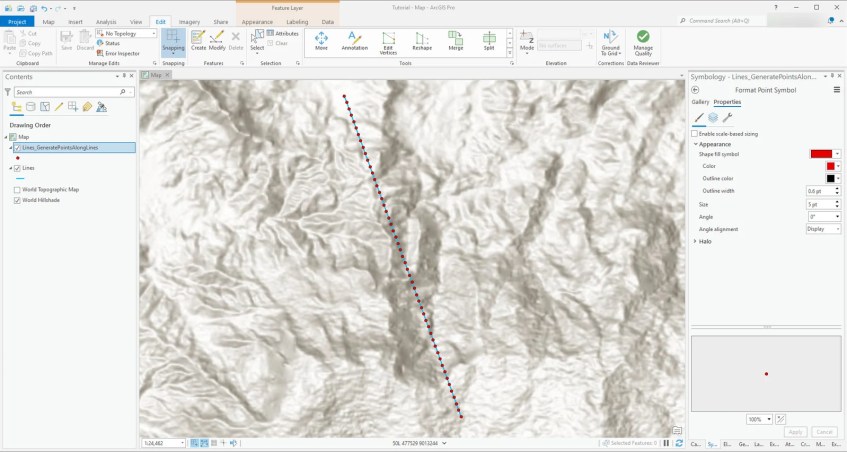Welcome to another ArcGIS Pro tutorial. In this short article, we will learn how to create or generate points along the line in ArcGIS Pro. In the following example, I will generate points with regular spacing along the lines. This feature is extremely helpful for me when I need to create regular sampling points along the proposed lines. In the following example, I was preparing the dipole locations for the geophysics IP survey.
At the end of this tutorial, we will get the following result. As you can see below, There are points generated along the line.
To achieve this, we need to create or open the polyline layer in ArcGIS Pro. And then, open the tool “Generate Points Along Lines”. You can search for this tool from the Geoprocessing tab.

In the Input Features, choose the polyline layer and then specify the output feature class. On the Point Placement, we can choose By distance or By percentage. In this case, I am using By distance and set the distance 100 meters.
Thank you for reading this article and see you next time.