Hello everyone, welcome to my blog. In this article, I will install Debian on my Macbook Pro M1 series. I plan to use my Debian to host the PostgreSQL database for my GIS data. If you own M1 or M2 Mac, follow this guide to get Debian up and running on your Mac. The easiest way to do this is by using Parallels Desktop. It’s a perfect virtualization for Apple Silicon Mac. It can run Windows, Mac, as well as Linux without issues.
Steps to Install Debian Linux on M1 and M2 Mac
I assume you have installed Parallels Desktop on your Mac. If not, you can download the latest version from the link below.
From the Parallels Desktop control center, click the + button to open the Installation Assistant.
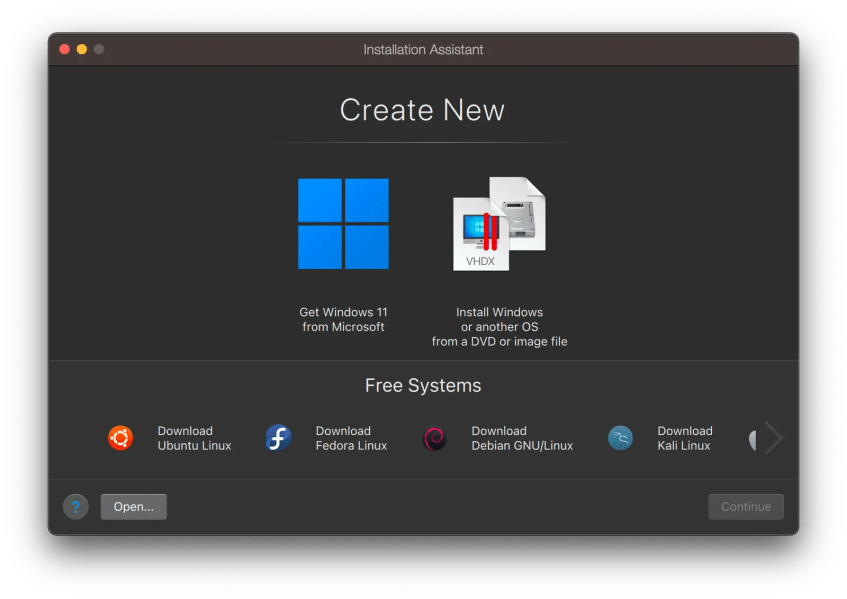
Click Download Debian GNU/Linux and click Continue. You should see something like this below.

Click Download and wait until it completes.
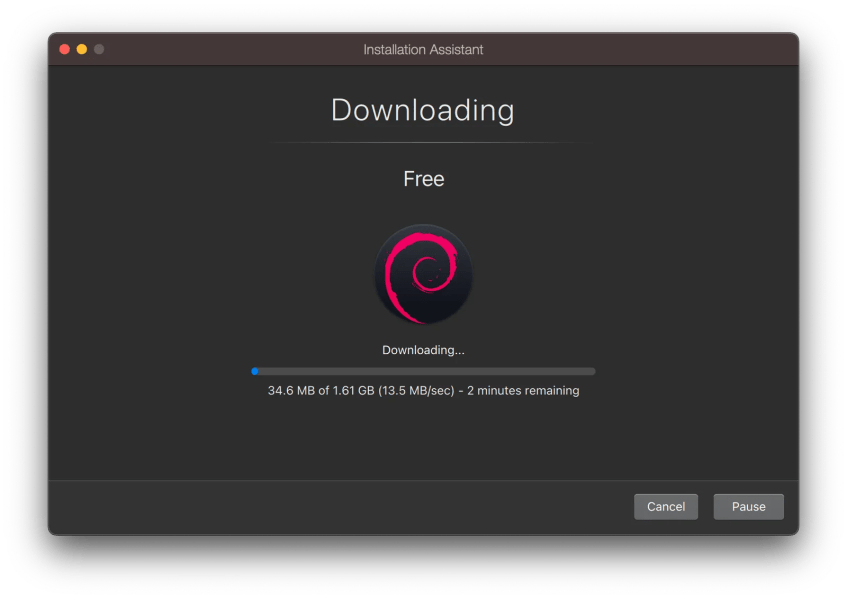
Once the download completes, it will automatically be installed.

It automatically created Parallels user. Click the icon and then you will need to create a new password.

Once log in, it will also install the Parallels Tools. Type your password to continue.
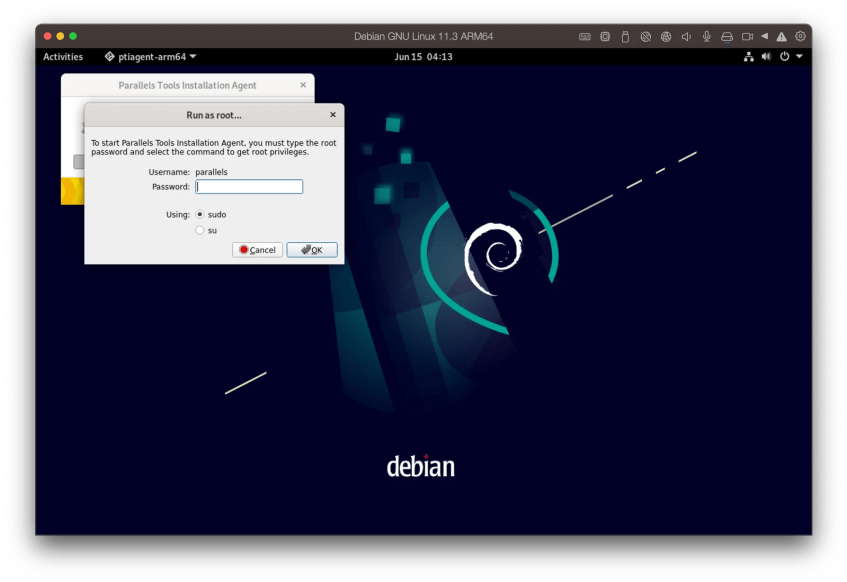
When finished, reboot Debian. After reboot, enjoy Debian 11 with full-screen mode activated.

Thanks for reading this how to install Debian Linux on M1 and M2 Mac.
