The new version of QGIS 3.4.1 LTR is now available for download. On this tutorial, I am going to show you how to install QGIS on Linux Mint 19. Linux Mint 19 is a great Linux for Desktop. I can install the new QGIS 3.4 on Mint 19 and it works very well. If you still use the old version, I would suggest you to upgrade to this new version. There are many great stuffs and bug fixes have been added to this release.
Steps to install QGIS on Linux Mint 19
Step 1. Add the QGIS repository
We need to edit the file sources.list file in the /etc/apt/ directory. Use nano or your favorite text editor to do this
sudo nano /etc/apt/sources.list
And then, copy and paste these lines to the bottom of the sources.list file
deb https://qgis.org/ubuntu bionic main deb-src https://qgis.org/ubuntu bionic main
Step 2. Install the key
sudo apt-key adv --keyserver keyserver.ubuntu.com --recv-key CAEB3DC3BDF7FB45
Step 3. Update and Install QGIS
Finally, update the repository and install QGIS with this command
sudo apt-get update sudo apt-get install qgis python-qgis qgis-plugin-grass
In few moments, QGIS should be ready for use.
Thanks for reading this tutorial How to Install QGIS on Linux Mint 19.

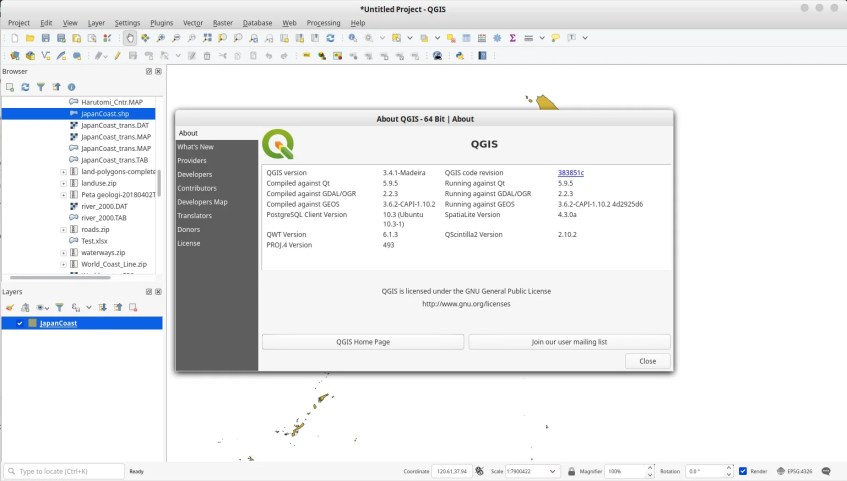

Do you have to remove the previous version?
I still have the 2.18 version lauchning.
Usually, after you add the repository, apt install qgis will remove the old version and install the new version. If doesnt work, try remove the old first
Please list the terminal command for uninstalling for those here not sure?
Thanx!
To remove, use this command:
sudo apt remove qgis
The command should remove qgis installation
Does not work for me. It seems like it does not update repositories and claim:
python-qgis is already the newest version (2.18.17+dfsg-1)
I also tried to remove it first and then install but does not work.
But thanks anyway for good tutorial.
The GPG key has changed since this tutorial was written.
1.Go to: https://qgis.org/en/site/forusers/alldownloads.html#debian-ubuntu
2. Scroll down to the GPG key instructions and follow them.
3. Run sudo apt-get update and you should be sweet.
Alternatively change the code at the end of step 2 to 51F523511C7028C3
Thanks! Very helpful 🙂
check the server. In step one replace “https://qgis.org/ubuntu”
with “https://qgis.org/ubuntu-ltr/”
Genius, thanks
I’m a noobie. This assumes too much. How does this execute?
a little summary, using XED on LM19.3
1. Terminal
sudo xed /etc/apt/sources.list
2. add this
deb https://qgis.org/ubuntu-ltr/ bionic main
deb-src https://qgis.org/ubuntu-ltr/ bionic main
3. save and close
4. Add the public key
sudo apt-key adv –keyserver keyserver.ubuntu.com –recv-key 51F523511C7028C3
5.. finally on terminal
sudo apt-get update
6. then
sudo apt-get install qgis python-qgis qgis-plugin-grass
enjoy
@ Orlando Muñoz: Thank you for providing the updated key and sources!
It does not work. I can´t install it with this manual. In step 2, there is message:
keyserver.ubuntu.com: No route to host
but internet is working.
A had tried change all previous steps, but it still does not work.
Help me please.
[…] I am trying to install QGIS on my Linux Mint 20.1 Cinnamon, using this: http://freegistutorial.com/how-to-install-qgis-on-linux-mint-19/ […]
[…] sumer fattoum Asks: python-qgis was not found while installing QGIS on Linux Mint I am trying to install QGIS on my Linux Mint 20.1 Cinnamon, using this: How to Install QGIS on Linux Mint 19 – GIS Tutorial […]