As you know, Apple Silicone Mac is based on ARM. It is great but there are many programs that aren’t compatible yet. For example, Microsoft SQL Server. In the previous article, we learned how to install Microsoft SQL Server 2019 Docker on Ubuntu 22.04. But today we are going to install SQL Server on Ubuntu 22.04 ARM using Docker. Well, it is not the actual Microsoft SQL Server 2019. This is the Azure SQL Edge which was also developed by Microsoft. The installation steps are pretty much similar. The only difference is that we will use the ARM version that supports Apple Silicon Mac.
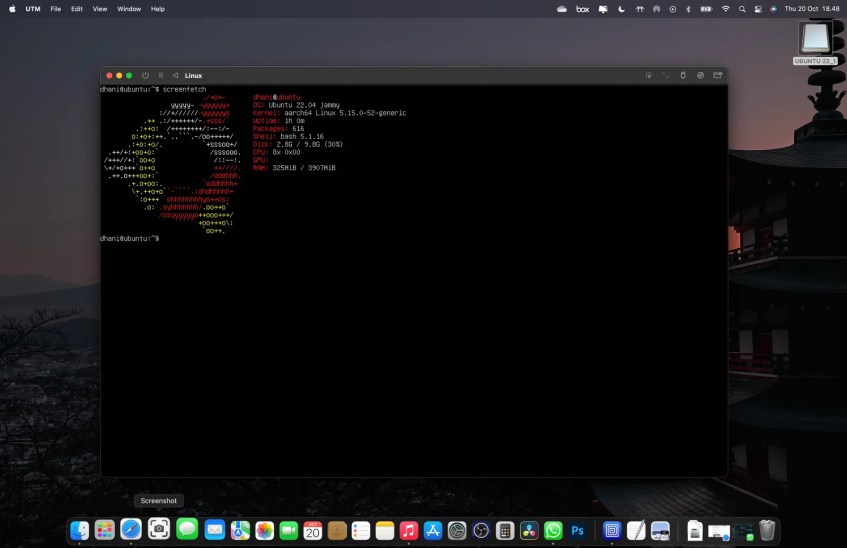
For your information, I installed my Ubuntu 22.04 ARM server on my Macbook Pro M1 using UTM. This Ubuntu is installed as a virtual machine on my Mac.
Steps to Install SQL Server on Ubuntu 22.04 ARM
Step 1. Install Docker
Please visit the following link to install Docker on Ubuntu 22.04. Please follow only Step 1 in the following article.
Step 2. Pull SQL Edge Image
First, we need to pull the SQL Edge image into our system. Use this command:
docker pull mcr.microsoft.com/azure-sql-edgeWait until this download process completes.
Step 3. Run SQL Server Docker Container
Once Docker is installed, now we can start to run the SQL Server.
sudo docker run --cap-add SYS_PTRACE -e 'ACCEPT_EULA=1' -e 'MSSQL_SA_PASSWORD=YourStrongP@ssword' -p 1433:1433 --name sqlserver -d mcr.microsoft.com/azure-sql-edgeDon’t forget to change YourStrongP@ssword with your actual password. Also, you may change sqlserver with your own name.
Now check if the SQL Server is up and running
sudo docker ps -aMake sure you see the following shown on the output
746e991b5d90 mcr.microsoft.com/azure-sql-edge "/opt/mssql/bin/perm…" 9 minutes ago Up 9 minutes 1401/tcp, 0.0.0.0:1433->1433/tcp, :::1433->1433/tcp sqlserverTo start the server manually, use this command:
sudo docker start sqlserverDone. That’s it. That’s how we install SQL Server on Ubuntu 22.04 ARM. Now macOS users can have their own SQL Server.
