Hello everyone, in this article, we will show you how to open and manage Microsoft Access (.accdb) database on macOS Ventura. macOS does not support MS Access natively. So, we will not be able to open this database directly in macOS. Even if we install Microsoft Office for Mac, there is no Microsoft Access application available for Mac. But don’t worry, there is a workaround to finally open the MS Access database on Mac.
All you need is dBeaver. dBeaver is a free and open-source, multi-platform database manager. It supports Windows, Linux, as well as Mac. With this program, we can open the MS Access database on macOS. I am using macOS Ventura and it works very well. It can read the MS Access Tables as well as Queries.
Steps to Open MS Access Database on macOS
In this example, I am using macOS Monterey on an old Mac Mini 2012. But this method is the same if you are using a newer device and macOS version such as macOS Ventura. First, download dBeaver from the link below.
Once we have dBeaver on our Mac, open it and then go to Database and choose New Database Connection. The new database connection window will open up. If you cannot find Access in the list, simply type “access” in the search column.
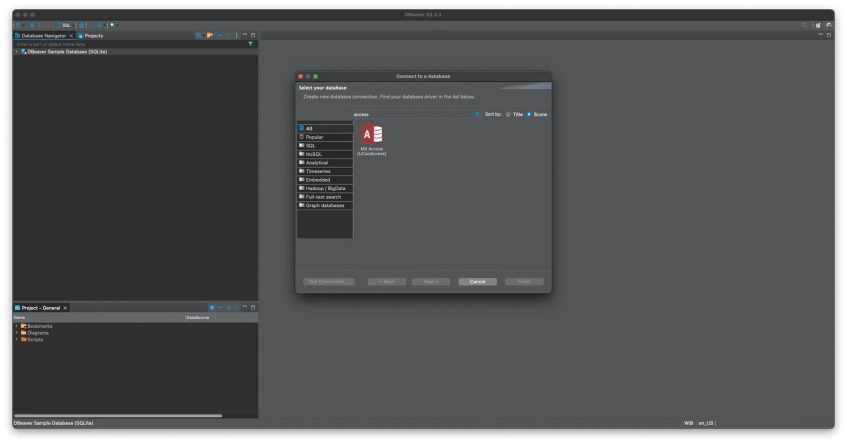
Click the MS Access (UCanAccess) icon to continue. Click Next and then specify the path for the MS Access file that we want to open. Then dBeaver will download some drivers for MS Access to our system. Click Download.

Once finished, we should be able to open the database in dBeaver.

dBeaver is capable of opening and reading the MS Access tables, as well as queries. We can also create a new table in dBeaver and then we can also open this new table in Microsoft Access software. I am personally impressed by these capabilities.
