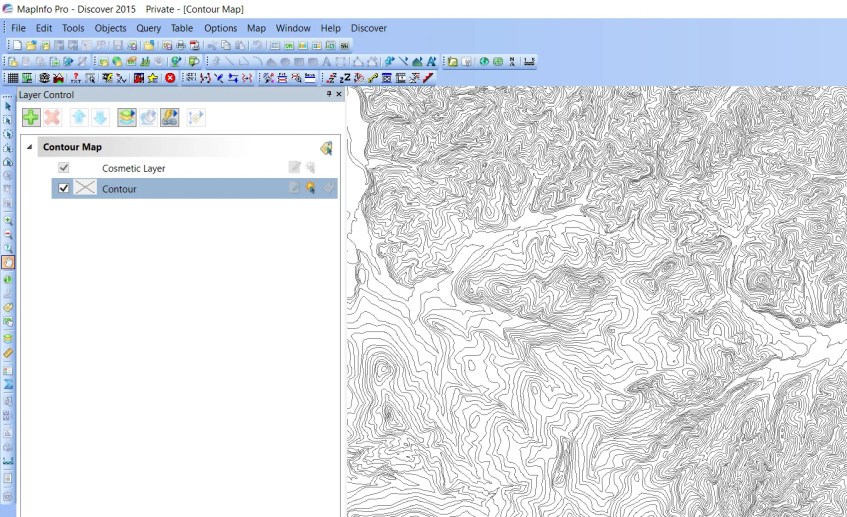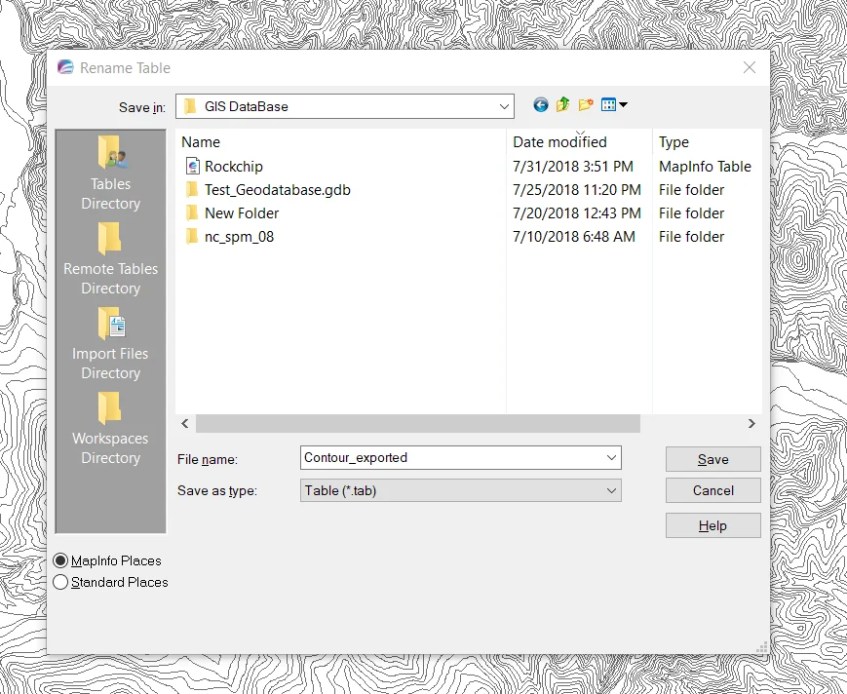Hello everyone, welcome to Mapinfo Tutorial. Today we are going to learn how to rename a table in Mapinfo Discover. As you know, Mapinfo Table usually has 3 or 4 different files with the same name. So, it is a bit tricky when we want to rename the files directly from Windows Explorer. There is a menu in Mapinfo that can be used to rename the table in Mapinfo. So, let’s check it out.
Steps to Rename a Table in Mapinfo Discover
First, open the table to rename. As you can see from the picture below. I have a layer named “Contour” on my Mapinfo.
To rename the file, go to Table | Maintenance | Rename Table. Then, select the table you want to rename and Click Rename
When you click Rename button, you will be asked where you want to save the file and the new name.
Give a new name and click Save. You are done.
It is pretty easy to rename the Mapinfo Table. But, you cannot rename it directly from Windows Explorer. I do not recommend that way.