Hello everyone, welcome to my Free GIS Tutorial website. In this article, we are going to learn about a useful feature in Mapinfo Professional. Actually this feature is available in Discover. The tool that I am talking about is “Select by Group”. With this tool, we can easily select multiple objects on a Mapinfo table based on value on it’s attribute.
For example, I have a 10 m interval contour file as shown below. Now I want to select the contour lines which has a value of 50, 100, 150 and so on. It is almost impossible to do this if you have a huge contour dataset. But, with the help of Select by Group tool, we can do this in few steps.
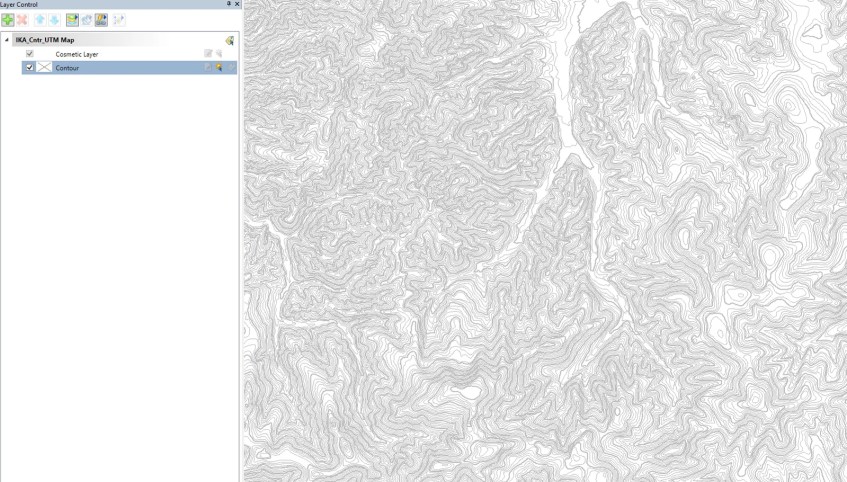
Now let’s open the browser. As you can see, I have an “Alti” column which holds the elevation of each contour lines.

Now we are going to select the contour based on its elevation and I want the 50, 100, 150 and so on. I don’t want to select the 10, 20, 30, 40. The idea is I want to use this selection as a major contour where I can change its line thickness and color later.
To use this “Select by Group” feature, first, open the table and then go to Discover >> Data Utilities >> Select by Group. Then, select the table and specify the Group on
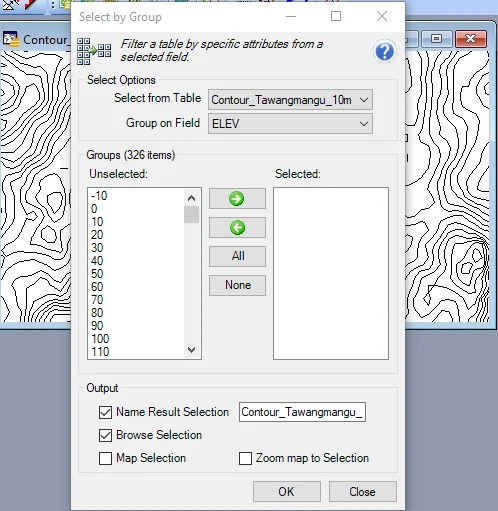
As you can see, the list of the elevation values is available on the left as unselected. Now, we can choose the value we want to select to the right side. Click OK when ready.

Thank you for reading this article and I hope you enjoy it.
