Welcome to Mapinfo Tutorial for Beginners. In this article, I am going to show you how to select objects by attribute in MapInfo Pro. There are various selection methods in MapInfo. One of my favorites is select by attribute. This way we can easily select all objects that meet our criteria based on the data attribute. For example, I have a contour file with an elevation value on its browser (data attribute). And then I want to select all contour lines that have an elevation value of 200 m.
Basically, you can do it manually but imagine if you have a large dataset and then you have to check one by one. How long it will take? Here, the Select by Attribute tool takes place. It will make your life easier. Below is the contour file we are going to use as an example in this article.
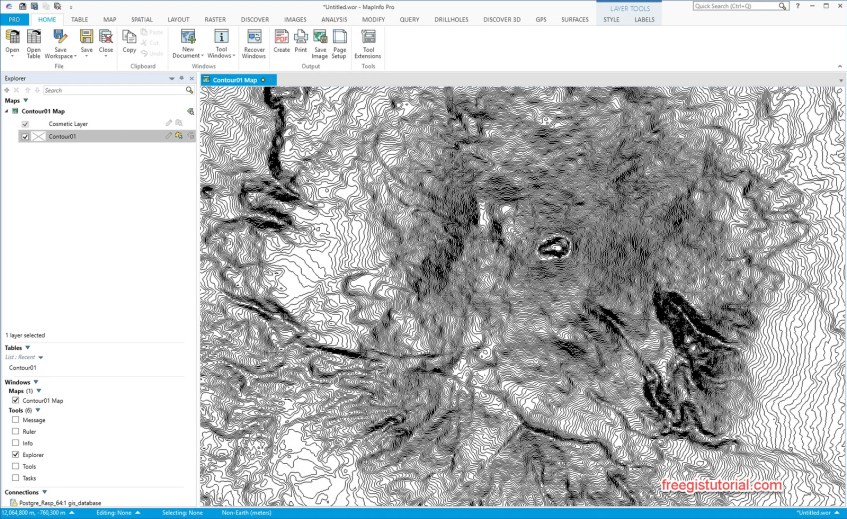
And this contour file has an elevation column as follow
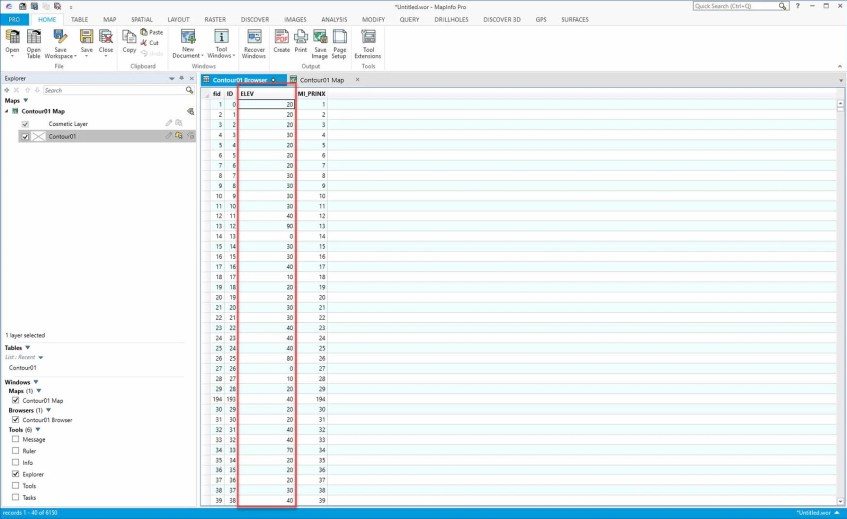
As you can see I have an ELEV column which is the elevation (m) value for each contour line.
Select by Attribute
From the Discover menu, go to QUERY and then click Select by Attribute. It will open a new window. Select the table and “Group on Field”you want to select the attribute from.

Next pick some values from the left and then press the right arrow button. Watch the following video for the complete steps. When you select the column on the Group on Field area, Mapinfo will display all unique values of that column. Specify the output/result selection and then press OK.
