The new version of ioGAS 7.3 is here. Usually, I install and use ioGAS on my Windows PC. But since now I have a Hackintosh system running macOS Catalina, I want to try to install ioGAS 7.3 on macOS Catalina Hackintosh. For you who new to ioGAS, you may read and learn this software from the official website below.
https://reflexnow.com/product/iogas/
ioGAS is a well-known, industry standard data analysis program. It has been widely used by many mining companies across the world. It provides a streamlined data analysis for the surface geochemistry, geophysics as well as the down-hole geology and geochemistry analysis. It can be connected to LeapFrog for data displaying.
If you are running macOS Catalina, you can easily install this new ioGAS 7.3 on it. I have tested this software run on my Hackintosh without any issues.
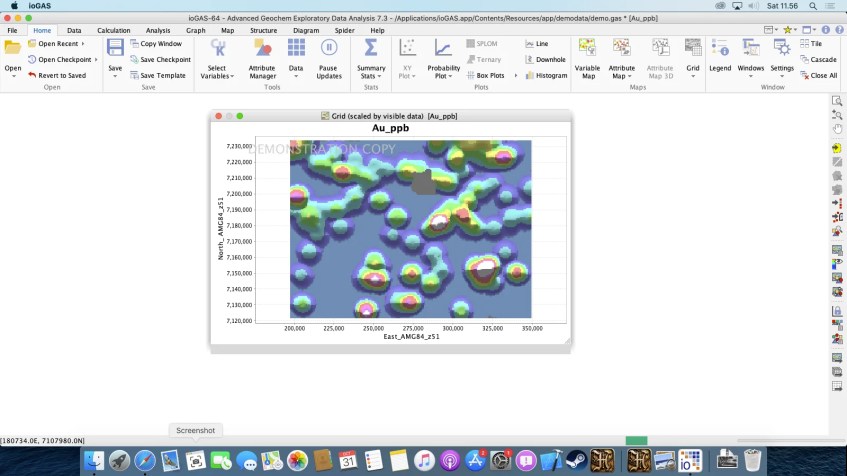
Install ioGAS 7.3 on macOS Catalina
Step 1. Obtain the software
You can request the free trial version of ioGAS 7.3 by filling out the form on this page. We can get 14 days free trial.

During the free trial version, you will be able to test all the features of this software. But, there is a big watermark and some of the export features are disabled.
Step 2. Install ioGAS 7.3 on macOS Catalina
You will likely get the file called ioGAS-7.3_200429_installer.dmg from the first step above. Simply right-click the DMG file and then click Open. The installation wizard will open up. Follow the steps until completes. Now run ioGAS from the Launchpad. Click Free Trial button to activate the trial and start using ioGAS 7.3.

That’s it. Maybe I will start writing some ioGAS tutorials in the future.
