Hello everyone, welcome to QGIS Tutorial. In this article, we are going to show you how to create or generate regular points in a polygon. In some cases, I need to create points with regular distance. It is almost impossible to do this manually if the area is too wide. But fortunately, there is an easy way to do this in QGIS.
So here is the final result you will learn on this post.
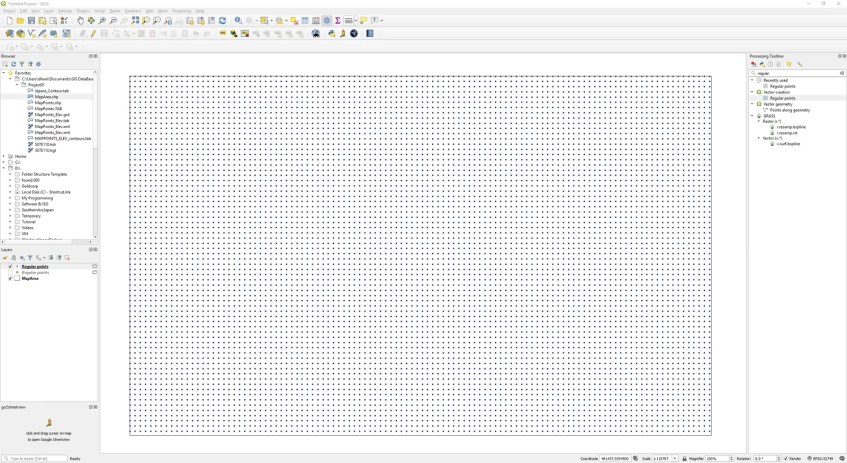
As you can see, I have many points at a regular interval between points. It’s pretty simple to do this on QGIS. So let’s get started.
Steps to create regular points in a polygon on QGIS
- Open QGIS
- Draw a rectangular or any polygon in QGIS Canvas. You can also use any existing polygon if you like.
- Go to Processing Toolbox and search for “regular points”
- Double-click regular points under vector creation sub menu
- Enter the input extent. You can use your current canvas extent or layer extent
- Specify the point spacing/count
- Set the output CRS
- Click Run
See the entire process below
Thanks for reading and I hope you enjoy it.

Hi
I have followed the same procedure. Set the CRS same. But when I create regular points, only one single point is coming on my layer. Please guide me how to fix this issue please.
Hi hello
Please show me your layer and the tool settings.
Otherwise, I cannot help much
[…] comes with so many tools that we can use for many purposes. In the previous article, we learned how to create regular points using QGIS. With a similar approach, we can also create or duplicate a single line into multiple parallel […]