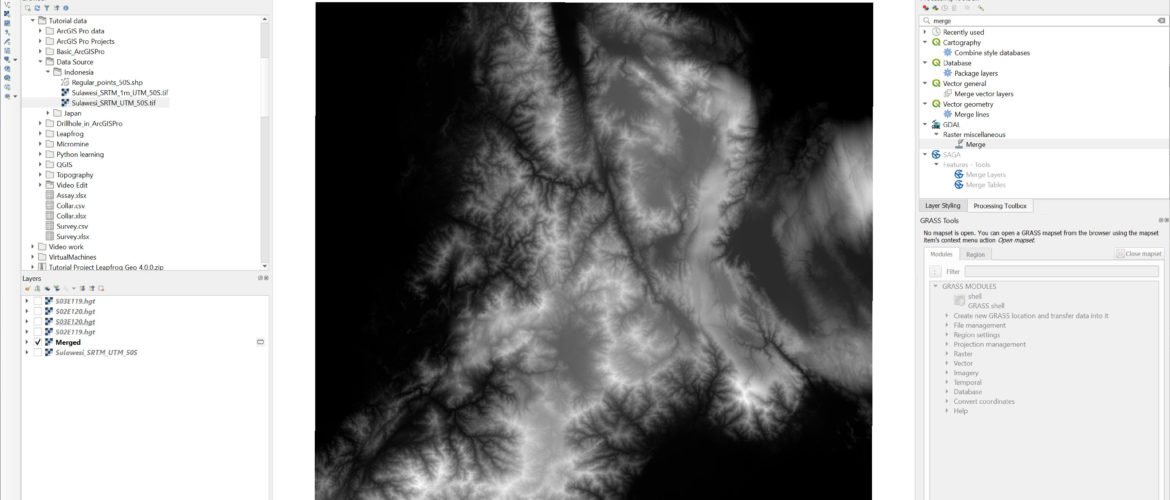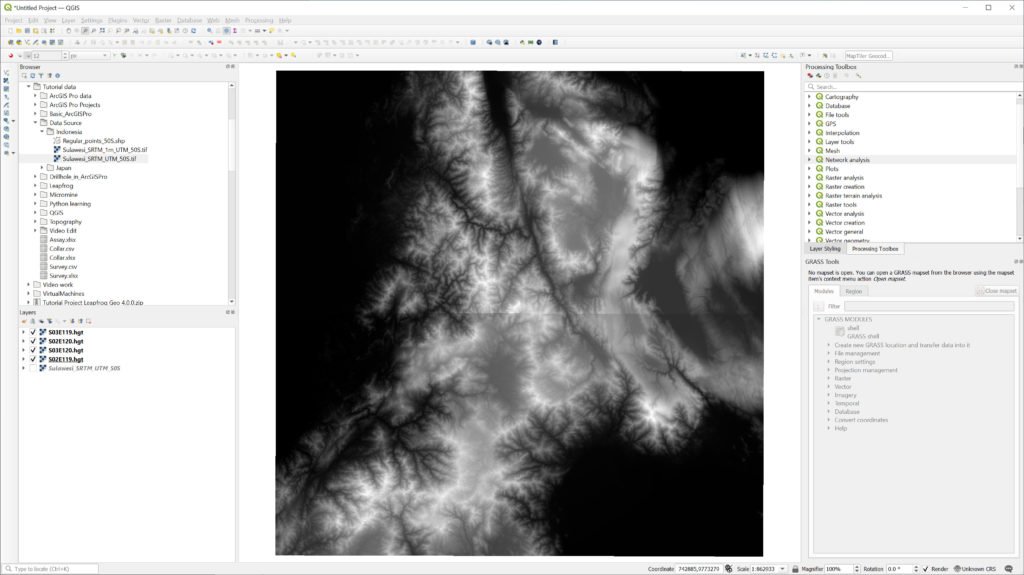In this article, we will learn how to merge multiple SRTM sheets into a single raster in QGIS. So when you download the SRTM raster from the internet, you may end up with multiple sheets loaded into QGIS. I use the SRTM downloader plugin to download the SRTM. And now, I want to combine or merge all those sheets into a single elevation raster.
First, open the SRTM sheets into QGIS. Or, you can use the SRTM Downloader plugin to download the SRTM raster. Below you can see there are 4 SRTM sheets in the QGIS canvas.
To combine those sheets, we can use the Merge tool. This tool is available under the GDAL | Raster miscellaneous. Use the search box to find this tool.
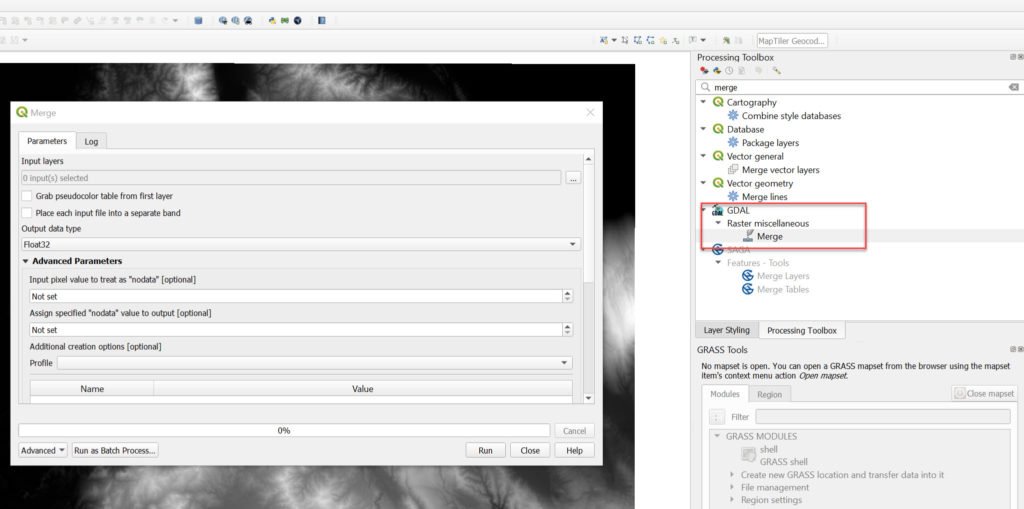
Now select all the SRTM sheets from the Input layers.
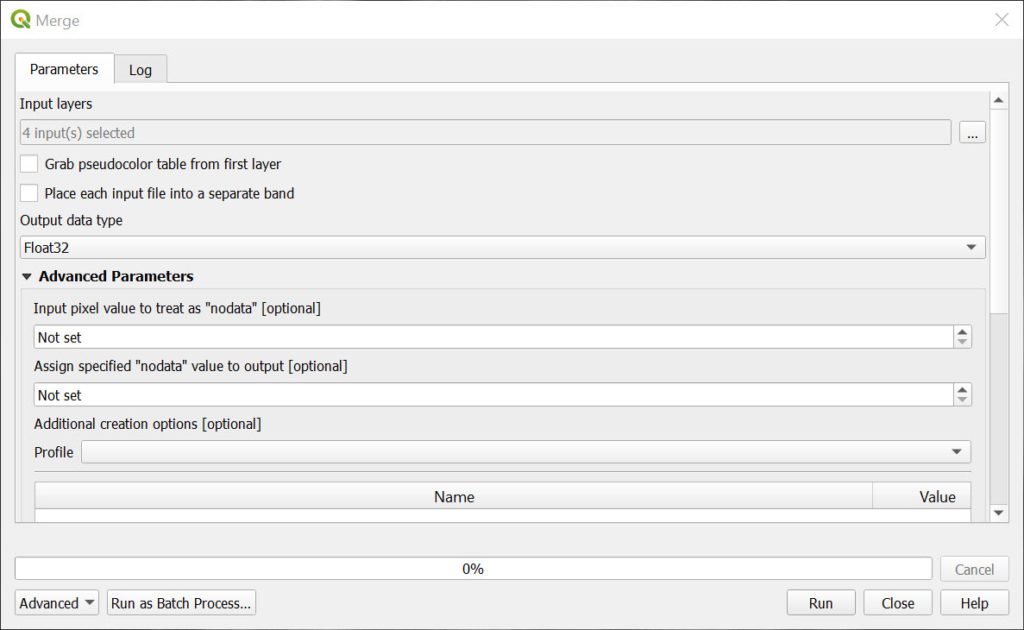
Click Run to start the merge process. In a few moments, you should have a “Merged” layer which contains the combined rasters/SRTM sheets.
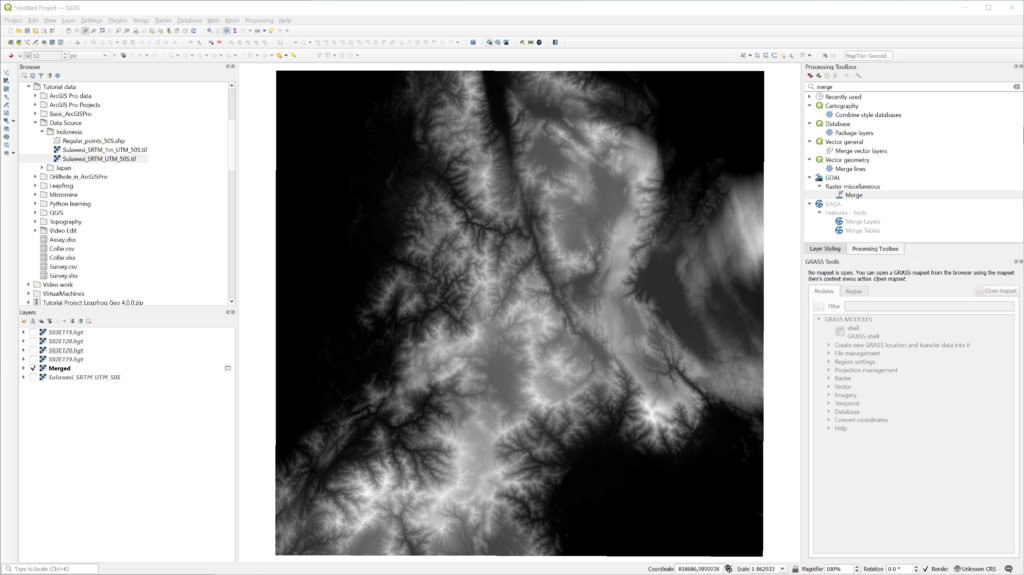
Watch the following video for the complete process