Most of the time, I run and use QGIS on my Windows machine. But recently, I had to switch to the new MacBook Pro M1 laptop. I just wondering if we can install and run QGIS on my MacBook Pro M1. In this article, you will find out how to install and run the latest QGIS on M1 MacBook Pro. As you might know, the new MacBook Pro M1 is powered by Apple Silicone processor which is based on ARM architecture. It’s a completely different from the Intel or AMD processor. Let’s find out.
Download QGIS for macOS
On the official QGIS website, there is no clear information about the Apple Silicone support. But anyway I will just download and try to install it on my M1 laptop. You can download the latest version of QGIS 3.26 for macOS using the link we provided below.
https://www.qgis.org/en/site/forusers/download.html
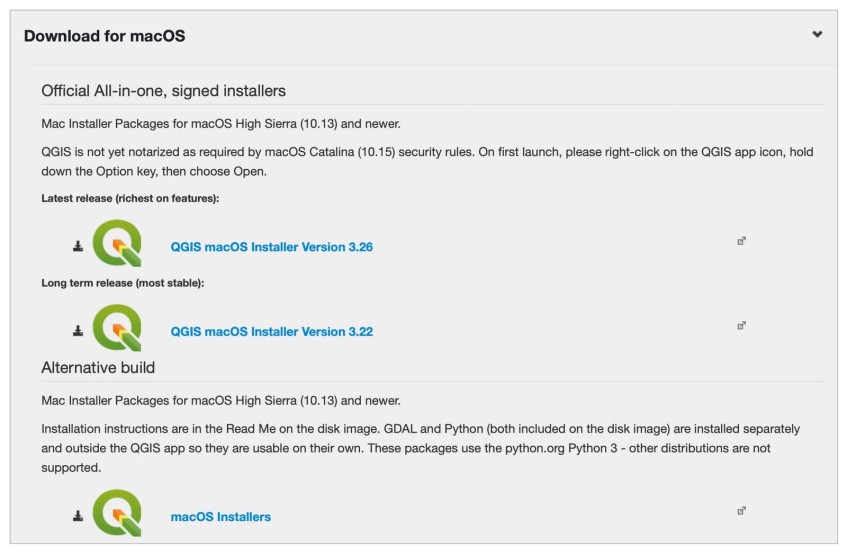
Install QGIS on Apple Silicone laptop
Now we have the QGIS installer for macOS, simply right-click the file qgis-macos-pr.dmg and choose Open. You should see the following window.
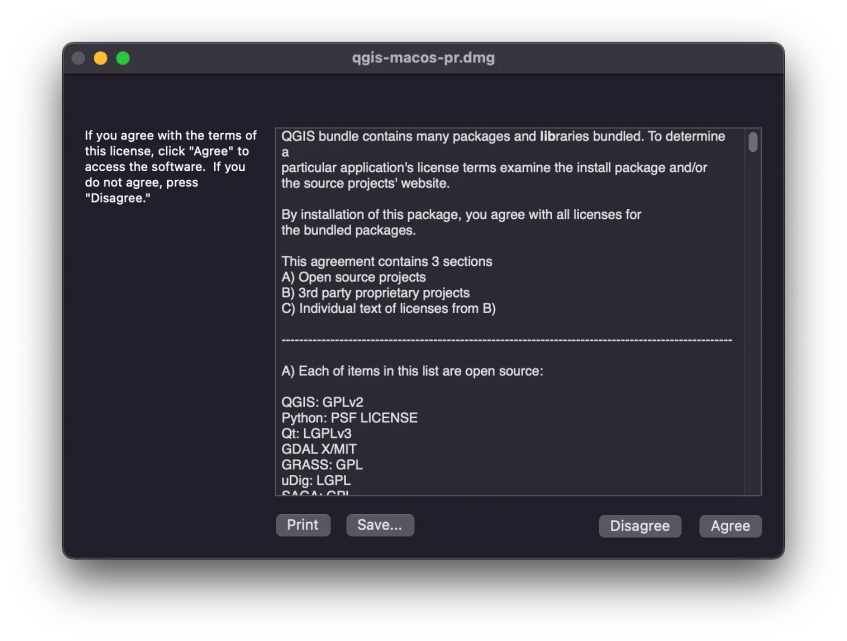
Click Agree to continue. The installer will perform a verification that will take few seconds to a minute.
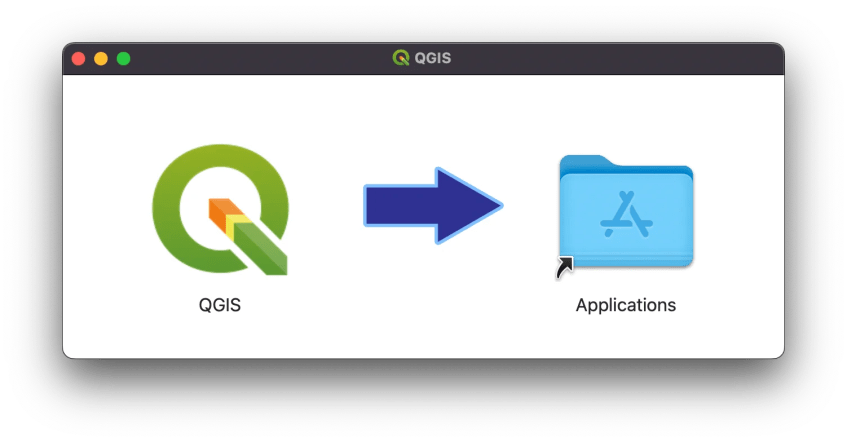
To install, simply drag the QGIS icon to the Applications folder as shown above. Then, it will start copying the files.

Wait until the copy process is complete. Now open QGIS from the macOS Launchpad. This process will take even longer. Just be patient.
On the first run, you may see the following error shown on your desktop.

Don’t worry it is normal. Click Shown in Finder and then right-click the QGIS icon and choose Open

Now you will see the following window open up

Just click Open and now QGIS should run without problems.


Excellent – I have managed to have this on my new computer – now to start using it! Thanks so much for your good advice
Thanks so much!
Bests regards from México.