Soil sampling is one of the methods to get a better understanding of most gold exploration companies. There are several systems that are commonly used for soil sampling. Ridge and spurs soil sampling is a common method where the samples are taken on the ridge and spurs. When using ridge and spurs, the distance between samples is pretty much random. The other method is grid sampling. Here, we take samples at a regular distance (grid).
Before the soil sampling team went to the field, we need to do a soil proposal to design the grid spacing and so on. To do this, we usually use MapInfo professional, ArcGIS Pro, or QGIS. But in this article, we will focus on using QGIS to design the soil sampling grid.
Step 1. Create point grid
First, we need to specify the area of interest. We need to specify how big the area needs to be sampled. A geological or historic data approach is often be used at this stage. For this example, we have defined the area of study marked in a light blue polygon below.
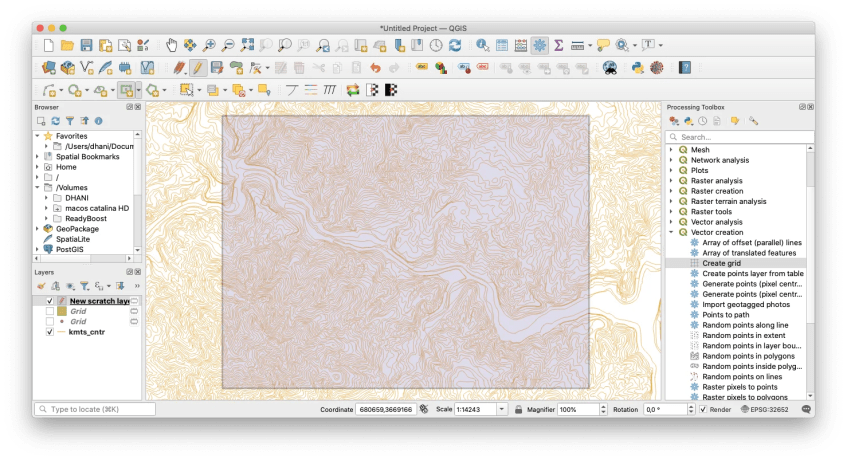
Once we have the area of interest, we can now start to create a grid. QGIS has a special tool that can do this very well. Go to Toolbox | Vector Creation | Create Grid.

- Grid type ==> Point
- Grid extent ==> Use the polygon area of interest we created earlier
- Horizontal spacing ==> The distance between points horizontally
- Vertical spacing ==> The distance between points vertically
- Grid CRS ==> Set it to the coordinate system we use on the area of study
Click Run to start the process. Now we should see the point grid displayed on QGIS.

Step 2. Asigning the Sample ID
It is important to assign the unique Sample ID or Site ID for each point. This will be used for the sampler to record the soil sampling on the field. Below is the default attribute table created by the tool.

The table above is meaningless for us because it does not have a proper site id or sample id. Also, it does not have the coordinates for each point. So let’s fix it.
Assign unique site id
Here we will use a simple site id for each row. Using the existing id field that was already created during the previous step, we will add SO in front of it. So it will look like SO_1, SO_2, and so on.
Open the Field Calculator, and then use this formula
'SO_' || id


Now we have a new field called Site_ID which contains the new site ID for the soil sampling. Next, we will clean up the attribute table. We will need to delete unnecessary fields and then add Easting, Northing to the table.
From the attribute table, click Delete Fields. And then select the fields that we want to delete.

Now open Field Calculator again and then create a new field called Easting. Type $X in the expression to get the Easting (X) values of the point.


Final Result

Thanks for reading this article and see you next time.
