The new QGIS 3.2.2 is now available for macOS users. In this article, I will show you how to install QGIS 3.2 on macOS Monterey. I use macOS Monterey installed on my AMD Ryzen (Hackintosh). It works very well and stable. So now I decide to install my GIS software onto my Hackintosh. The QGIS installation is pretty straight-forward but there is a simple trick that you need to take in order to install and run QGIS properly on Mac.
Steps to Install QGIS on macOS Monterey
Step 1. Download QGIS installer
Go to the link below to download the latest version of QGIS for Mac users. It is distributed as DMG file format which is great for macOS.
https://qgis.org/downloads/macos/qgis-macos-pr.dmg
You will get a file called: qgis-macos-pr.dmg
Step 2. Install QGIS
Now right-click the file qgis-macos-pr.dmg and choose Open. macOS will perform initial checking and verification of the file. It will take some times.
The installation wizard will open up. First, we need to accept the license agreement.
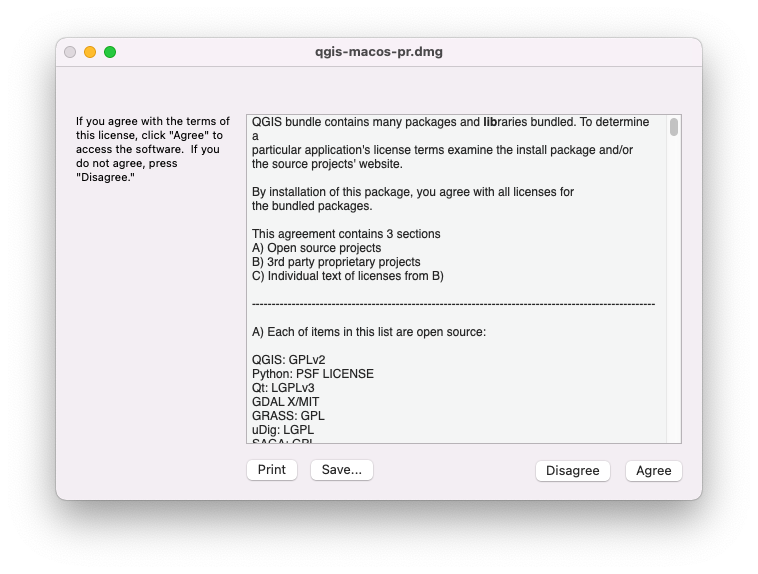
Next, macOS will verify the installer. You can skip this step if you want but I would recommend to wait until it finished.

Next, simply drag the QGIS icon to the Application folder on the right
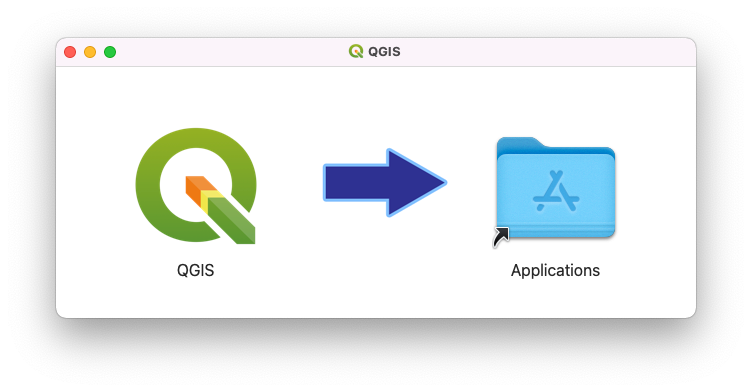
Again, this will take some times to complete. Once finished, we can open the program via Launchpad. In most cases, you will got the following error when running QGIS for the first time in macOS. “QGIS cant be opened because Apple cannot check it for malicious software”

Don’t worry. To fix this, go to Finder | Applications. Right-click QGIS and then choose open.
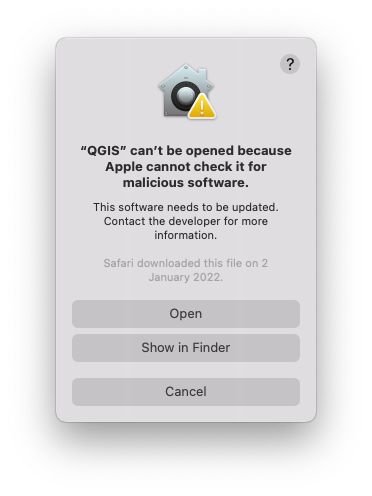
Now click Open and then QGIS should works normally
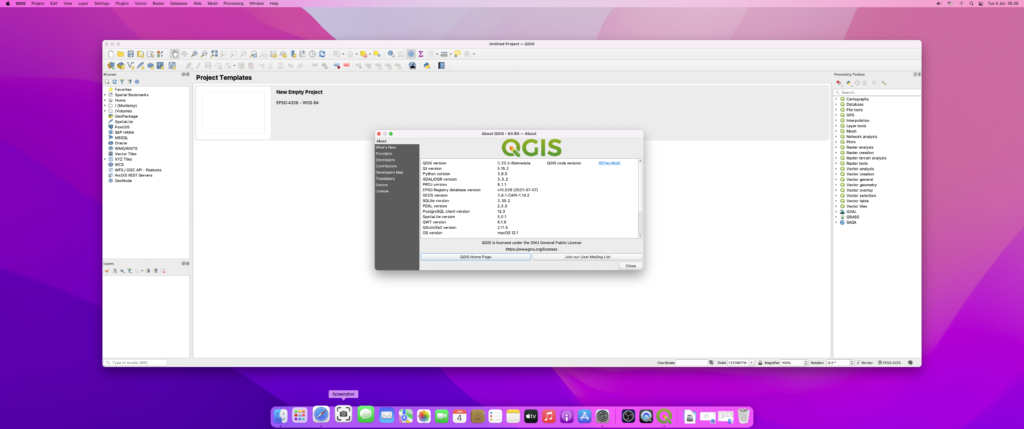
Now enjoy QGIS on your macOS Monterey.

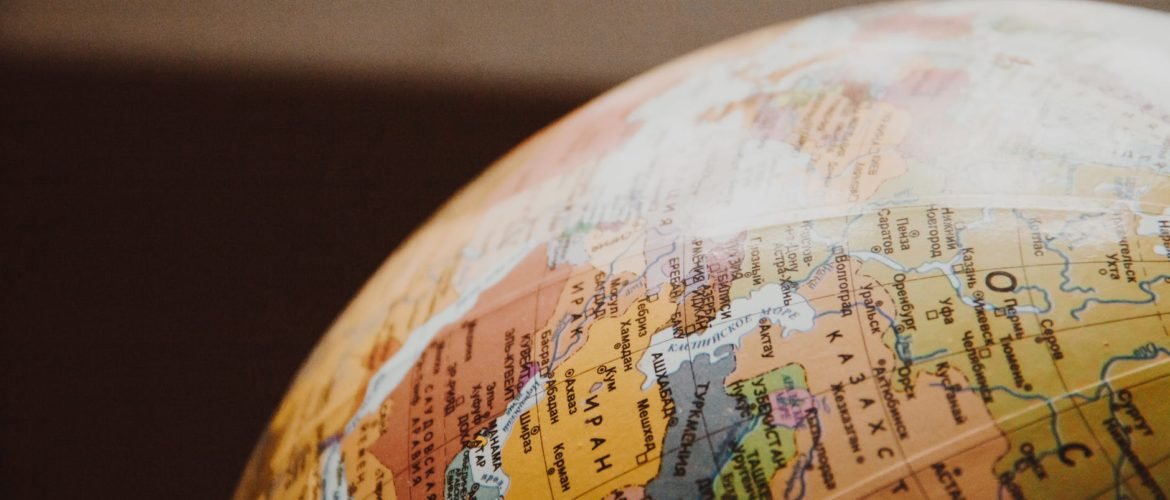
Kees
June 27, 2022It did not work for me
tracy
December 29, 2022Same. I get the same pop up about not being able to open because it can’t check for malicious software, but there’s no option to Open anyway.
james
March 11, 2023same
james
March 11, 2023same here