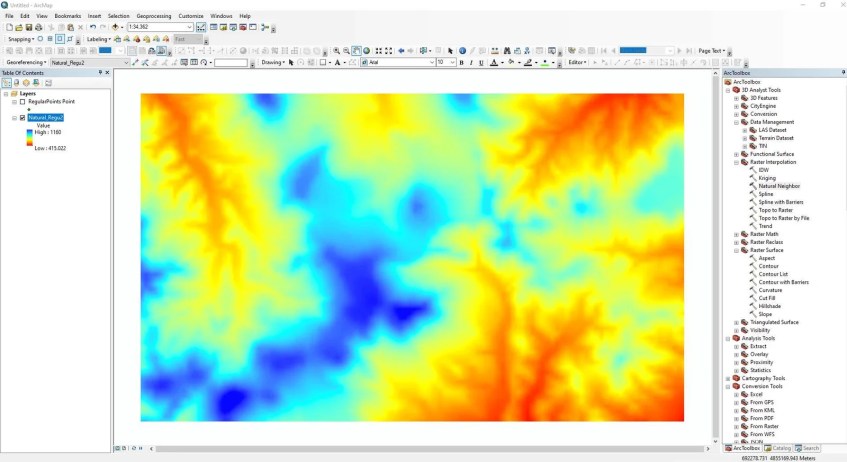In the previous tutorial, I have shown how to create a surface grid using Surfer as well as Micromine. If you have ArcGIS, you can easily create a surface grid using ArcMap. There are many gridding or raster interpolation methods you can find in ArcMap. So, let’s get started.
Step 1. Prepare your data
To create a surface grid, you will need a shapefile or a table that contains X, Y, and Z values. In this example, I have a layer that contains regular points with elevation data. You can read the official ArcGIS surface creation and analysis.
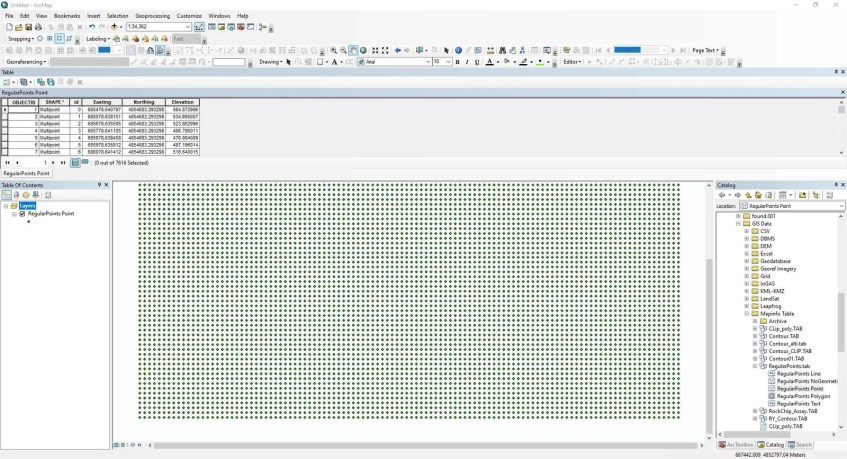
As you can see, I have a layer that has regular points and elevation data on its attribute.
Step 2. Create a Surface Grid
Now, open ArcMap Toolbox and go to 3D Analyst Tool >> Raster Interpolation >> Natural Neighbour. In this example, I use the Natural Neighbour. Please read the differences between the interpolation method.

- Select the input features (this should be the table or layer you want to interpolate)
- Z value field (choose the column that contains Z values such as elevation)
- Output raster – Specify the location to save the raster/grid
- Output cell size
- Click OK

As you can see, the raster is now displayer on ArcMap. You can change the color/symbology. Double-click the raster layer and go to the Symbology tab. You can change and play with the coloring in the tab.