Hello everyone, welcome to another tutorial of ArcGIS. Actually, it’s not a tutorial. I write this article while I am learning ArcGIS 10.6. Today, I am going to learn how to export data to file geodatabase. On the previous article, we’ve learned how to create a new file geodatabase. Now, we are going to save or export data to this geodatabase. On this example, I will export a vector layer to the geodatabase. The steps are pretty simple and easy to follow.
Export data to file geodatabase
Step 1. Create new file geodatabase
Skip this step if you have created or you already have a file geodatabase. You can follow my previous article to create new file geodatabase on ArcGIS.
Step 2. Load your data
Now add your data to ArcMap. The data can be polygon, points, or even raster/image.
Once your data is loaded, right click on the layer you want to export. Select Data | Export Data. A new export data window will open up. Specify whether you want to export all features in that layer or you can also only export features in view extent. Select the coordinate system. Finally, specify the output feature class. Click the browse button and navigate to your File geodatabase.
Make sure you select File and Personal Geodatabase feature classes on the save as type column. Next, double-click the geodatabase and press Save. Done.
How to open feature class from File geodatabase
The following animation shows how to open feature class from file geodatabase on ArcMap.
That’s it. Thanks for reading how to export data to file geodatabase on ArcGIS 10.6. See you on the next article.

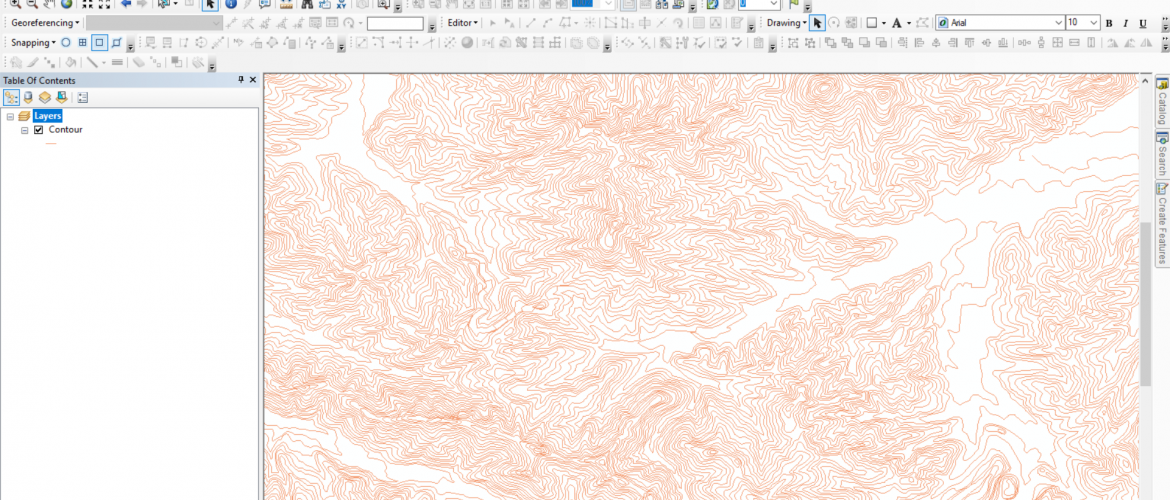
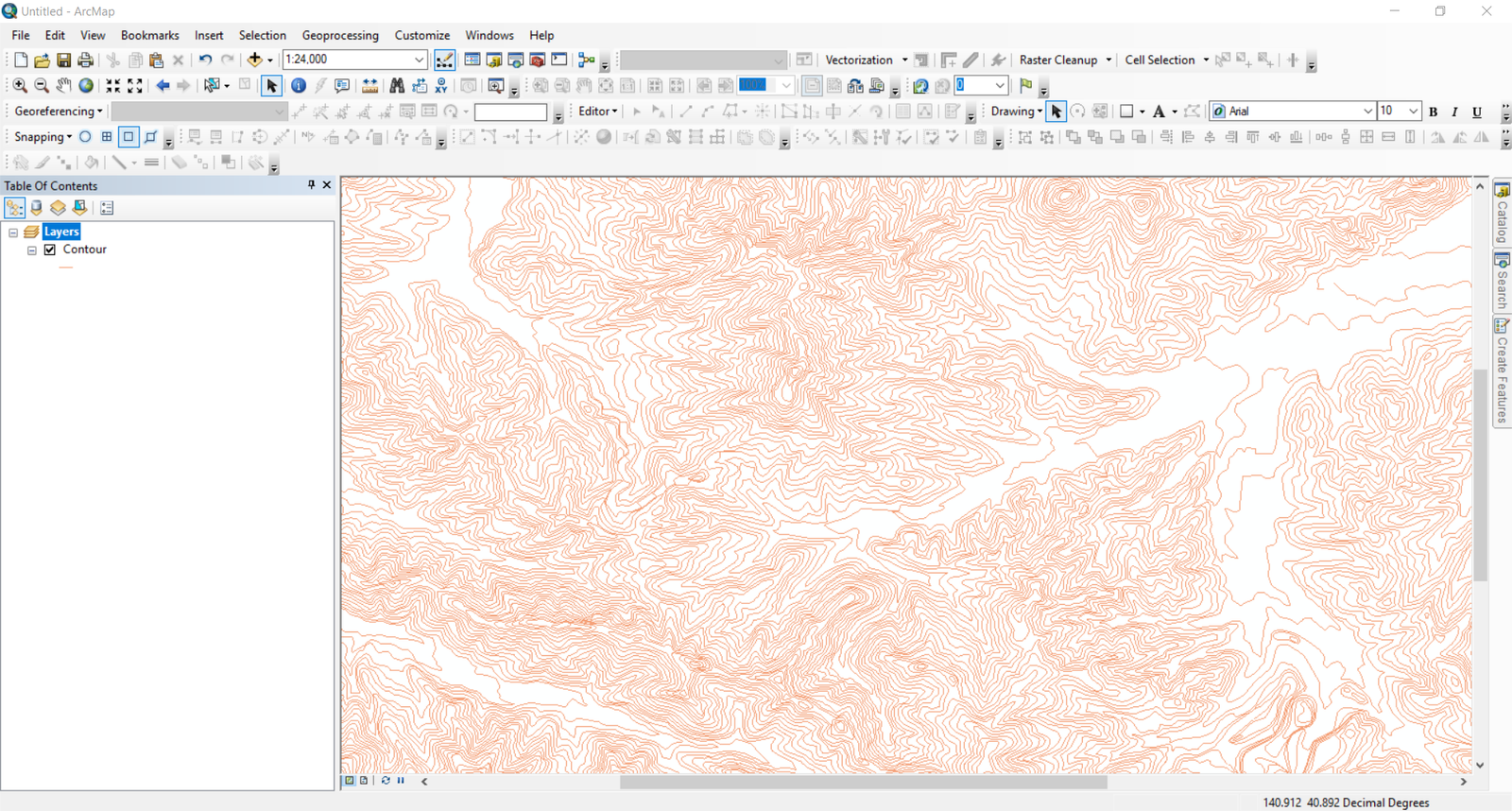


How to open ArcGIS Geodatabase on QGIS 3.0 | Free GIS Tutorial for Beginner
June 10, 2018[…] article, you’ve learned how to create a File Geodatabase on ArcGIS 10.6. Also, you can export your GIS data to the geodatabase file. Now, I want to show you how to open geodatabase on QGIS. I am using QGIS version 3.0.2 on Windows […]