If you want to try installing macOS Sonoma but don’t want to wait until the final release, you can try this trick. This article will show you how to install macOS Sonoma Beta on Parallels. We are using a MacBook Pro M1 for this purpose. Parallels is a well-known virtualization software for macOS. We can install and run multiple operating systems on our Mac quickly.

Requirements:
Before we go through, make sure your Mac meets the following requirements:
- You are running macOS 13.3.1 or later
- Parallels Desktop software
Steps to Install macOS Sonoma Beta on Parallels
Step 1. Enroll Apple Developer program
You will need to enroll in the Apple Developer program in order to download the installation material. Please use the link below.
https://developer.apple.com/programs/enroll/
Step 2. Download macOS Sonoma Beta 14 Image
Now use this link below to download the macOS Sonoma image
The size of the file is 14 GB. Make sure you have a good internet connection. After this, you should have a file called: UniversalMac_14.0_23A5257q_Restore.ipsw
Step 3. Download Device Support for macOS 14 beta
We also need to download the Device Support for macOS 14 Beta. This program needs to be installed on the macOS host. Not in the virtual machine. Download it from the below link
https://developer.apple.com/download/

Install the Device Support for macOS Beta 14

Step 4. Create macOS 14 Virtual Machine
In the following example, I am running Parallels Desktop 19. If you have Parallels Desktop Pro 19 and Bussines Edition, you can follow the steps below
Open Terminal and execute this command below:
prlctl create "macOS_Sonoma_Beta" -o macos --restore-image ~/Downloads/UniversalMac_14.0_23A5257q_Restore.ipswMake sure to change macOS_Sonoma_Beta with the desired name for your virtual machine. Also, change ~/Downloads/UniversalMac_14.0_23A5257q_Restore.ipsw with the path for your ipsw file we downloaded earlier. You should see something like this

It will create a new virtual machine in Parallels.

Step 5. Install macOS Sonoma
Start the new Sonoma Virtual Machine and wait for a few moments.
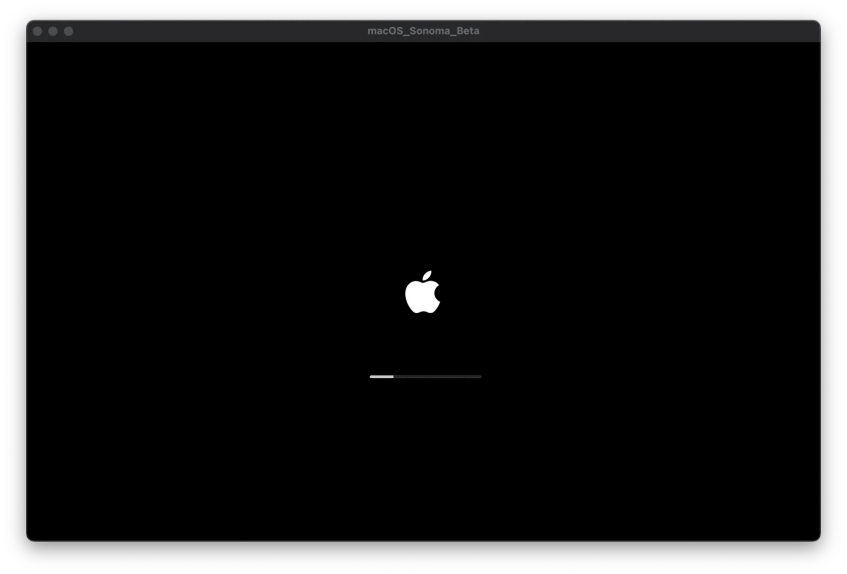
After a few minutes, the macOS Sonoma Beta installation should be finished. Now enjoy macOS Sonoma Beta on your Apple Silicon Mac.
