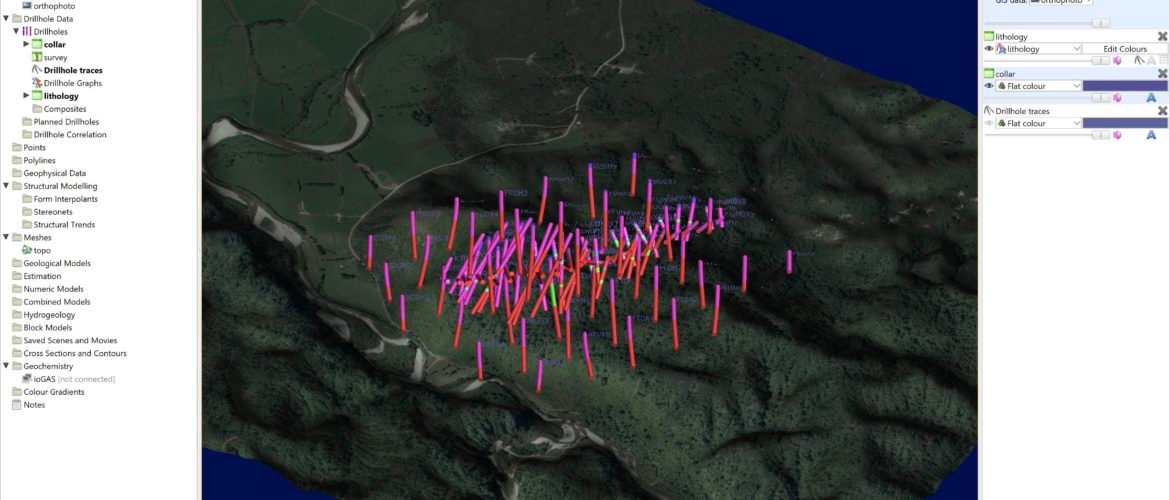It’s been a while since my last article about Leapfrog Geo. There are many things going on at the moment. So today, I am going to show you how to import drill holes into Leapfrog Geo. Leapfrog Geo is a powerful tool to build your geological model. But before you build your model, we need to create or import the drill hole into Leapfrog Geo. If you are using Mapinfo Discover, you can learn how to build a drillhole database in MapInfo Discover.
Steps to Import Drillhole to Leapfrog Geo
For your information, I am using Leapfrog Geo version 5.0. If you have a newer version, the steps are pretty much the same. Leapfrog Geo can import data from various sources such as CSV, ODBC, and acQuire. We will need three different files minimum. Drill hole Collar, Survey, and one drill hole interval must be provided.
To start importing the data, right-click Drillhole Data and then choose Import Drillhole. If you want to import from ODBC source, choose Import Drillhole via ODBC. Next, specify the Collar, Survey, and Interval files.
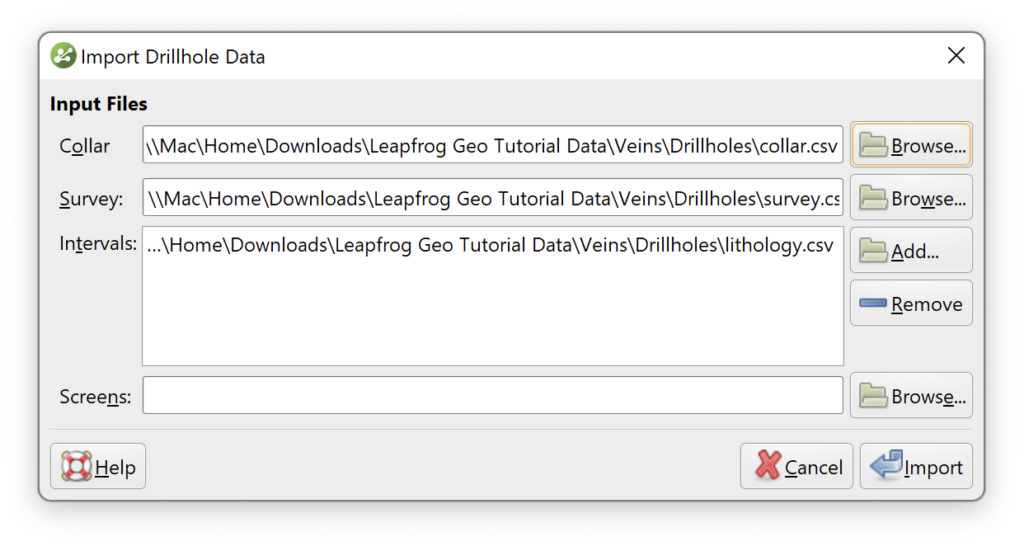
Click Import to start the import process. Next, it will parse the Collar file. Click Import All Columns to import all the columns in the Collar file. Also, double-check the Column Summary. Make sure the columns are mapped correctly. For the Collar, we will need the Hole ID, x, y, z, and Max Depth.

Next, move to the Survey file. In this file, we need four columns: Hole ID, Depth, Dip, and Azimuth. If the Dip values are negative, make sure to check the option Negative dip points down.
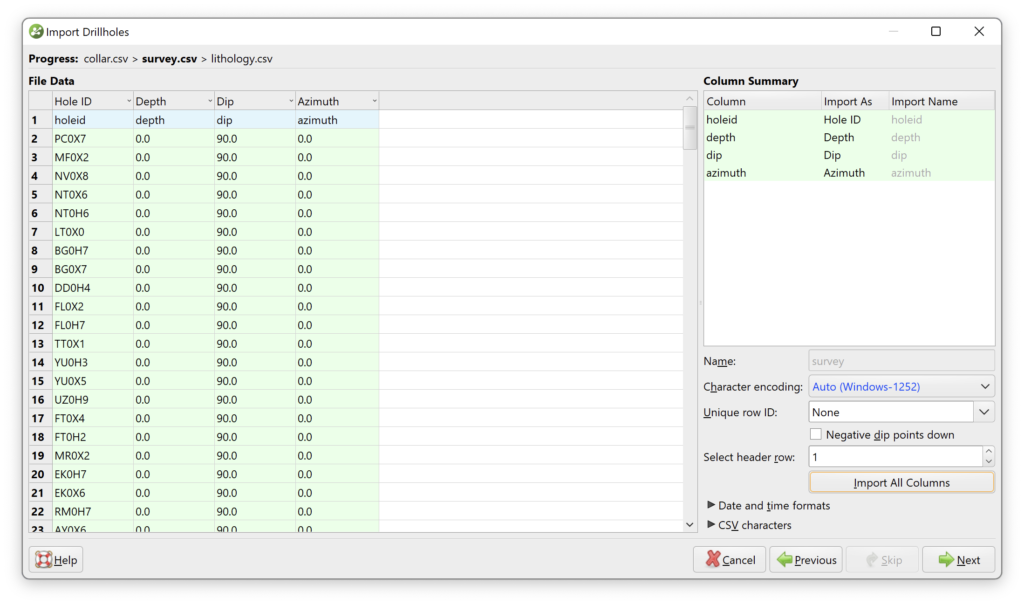
Finally, the Interval file. The interval file is the drilling interval data which contains from and to data. For example geology interval, drillhole assay, and so on.
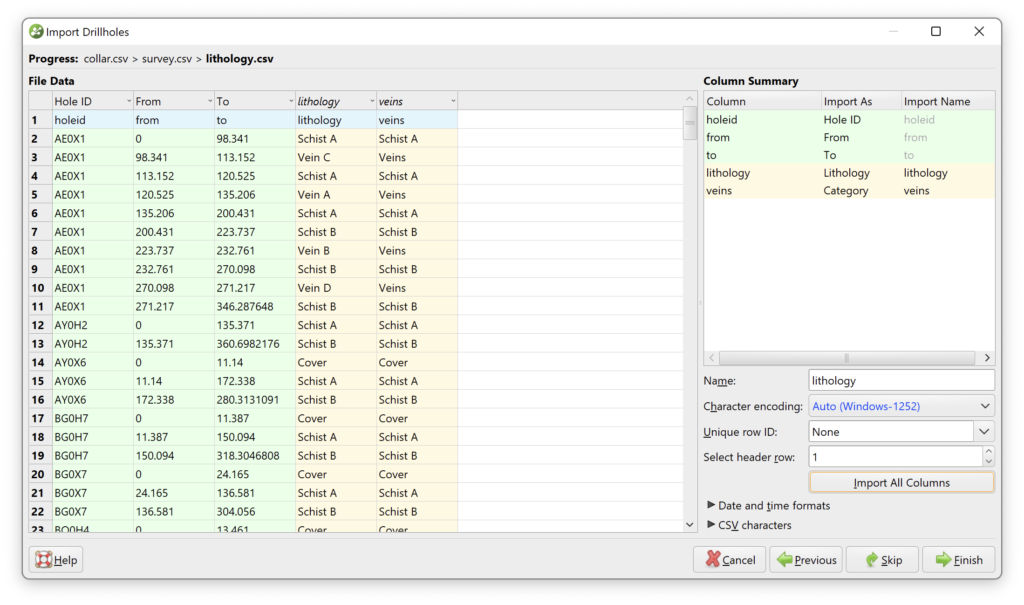
Click Finish when done. You will see the following new items under the Drillhole Data tree.

How to Display Drillhole Data
Once we create a new drill hole data, we can display this drill hole in the Scene view. Simply drag the Collar, Trace, and Lithology to the scene.

Next, we will learn how to modify the color and style for the drill hole interval such as geology.