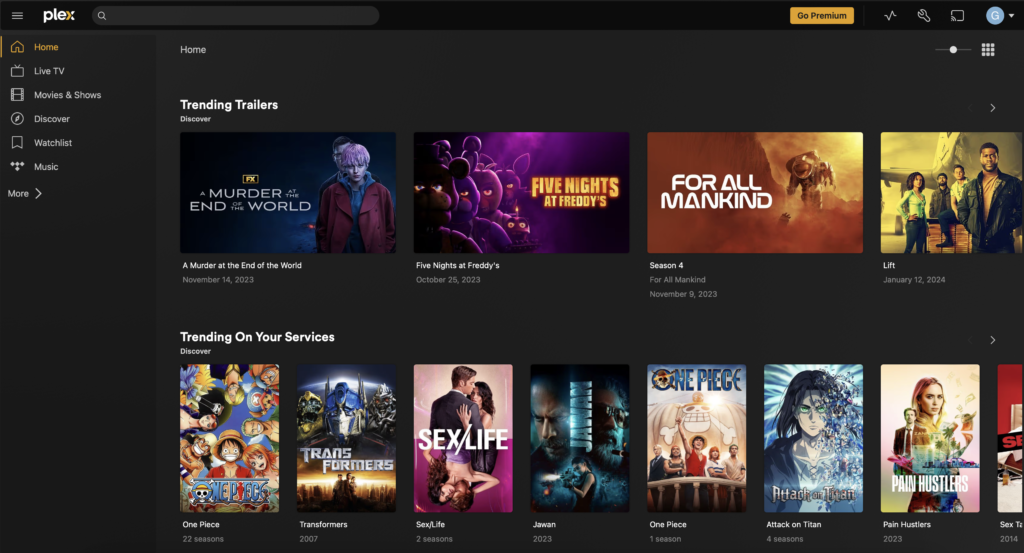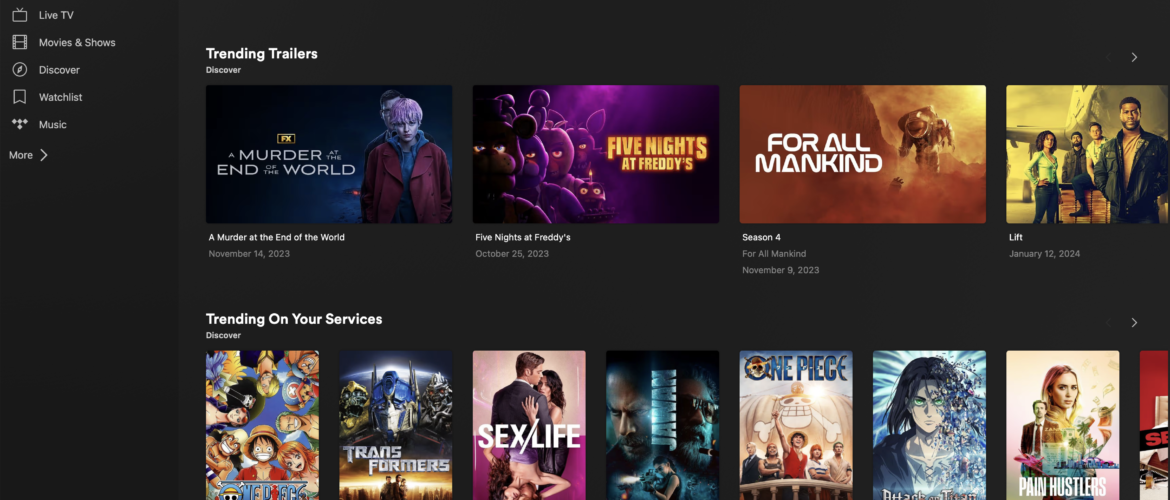Plex Media Server (PMS) is a great way to host and share your own digital media such as music, movies, and TV series with network users. In this article, we will show you how to install Plex Media Server on Debian 12. In the previous article, we have successfully installed Nextcloud on Debian 12. Now let’s add more functionality to our Debian server with this Plex Media Server.
Steps to Install Plex Media Server on Debian 12
Below are the steps that we need to take in order to install PMS on Debian 12:
- Update system
- Install Plex Media Server
- Configure PMS
Step 1. Update Debian
As always, we need to update our Debian server to get the most recent packages. Open the Terminal or connect through SSH to the server. And then, execute these update commands below.
sudo apt update
sudo apt upgradeAnd then, we need to install some packages below
sudo apt install unzip socat libexpat1 apt-transport-https -y
sudo apt install wget software-properties-common -yWe need those packages in order to install PMS correctly in Debian 12.
Step 2. Install Plex Media Server
Now use this command to add the GPG key to our Debian. By installing this key, we will be able to access the Plex repository from Debian 12
curl https://downloads.plex.tv/plex-keys/PlexSign.key | sudo apt-key add -Output

Now, let’s add the Plex Media Server repository
echo deb https://downloads.plex.tv/repo/deb public main | sudo tee /etc/apt/sources.list.d/plexmediaserver.listNow, update and install Plex
sudo apt update
sudo apt install plexmediaserverOutput
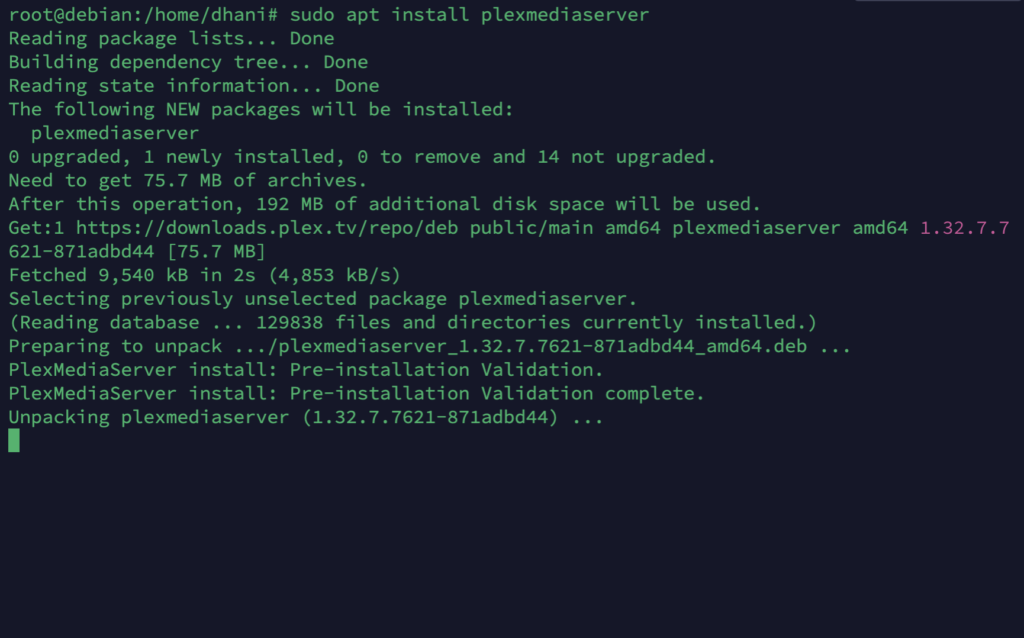
When the installation completes, run this command to start the service
sudo systemctl start plexmediaserver
sudo systemctl status plexmediaserverMake sure the status is active as shown in the following picture

How to Access Plex Media Server
Open the web browser from another computer in the network. Type the address with the following format
http://192.168.100.11:32400/web
Change 192.168.100.11 with your Debian server IP address.