Hello, welcome to QGIS Tutorial. In this article, I am going to show you how to open Excel file in QGIS. I am using QGIS version 3.4.2 on Ubuntu 18.10. You may want to read how to install QGIS on Ubuntu 18.04. It’s pretty similar to open Excel file in ArcGIS. QGIS supports Excel (.xlsx, .xls) as well as CSV and DBF file. After we open the file in QGIS, we can directly edit the Excel file in QGIS. In this example, I have an Excel file with coordinate information.
Steps to Open Excel File in QGIS
- Open QGIS
- Drag and drop the excel file from QGIS browser to Canvas
- Or go to Layer
- Click Add layer | Add Vector Layer
- Browse your Excel file and then click Add
Since Excel file does not have spatial information, it will not be plotted in the Canvas. But, if the file has coordinate information, we can easily plot it using the X and Y data.
How to Create Points from Excel File
If you have X and Y data in your Excel file, you can plot or display it as points. First, open the Processing Toolbox and then double-click Create points layer from table.
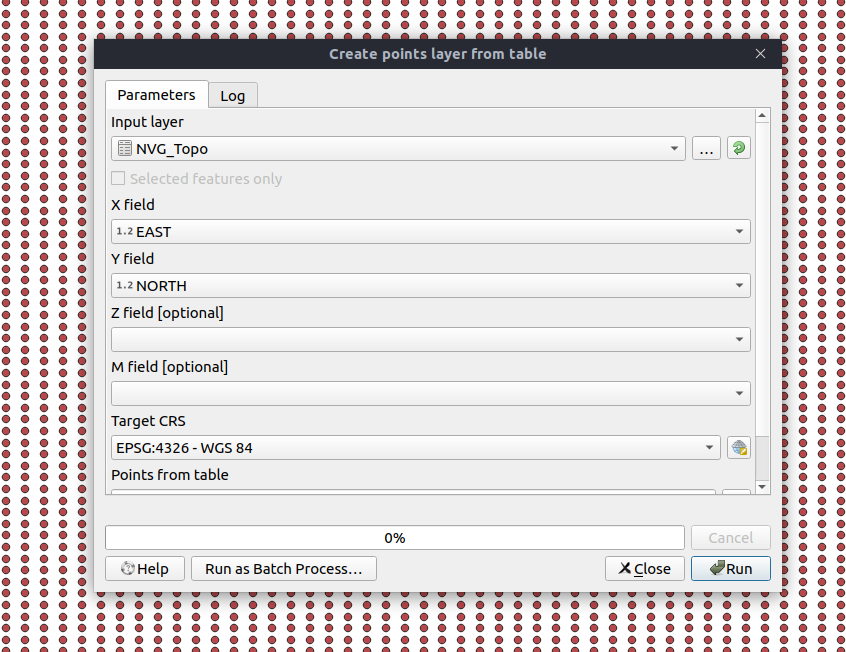
Select the input layer and specify the X and Y fields. Hit Run to start the process.

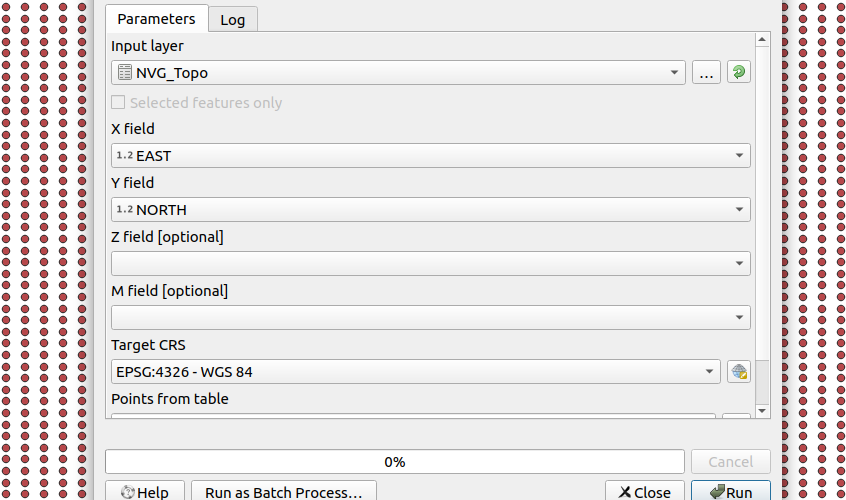
Neil
July 19, 2021Is there a way to save this scratch file?
Also I can’t do this in an existing project and actually see the points. It only shows points as a layer in its own project.
I also have a spreadsheet plug in but it never shows a visible vector file.