Hello everyone, in this article, we will learn how to install and run Microsoft SQL Server Docker on Mac M1 or M2. I think this is the best way if we want to run MS SQL Server on an Apple Silicon Mac. The advent of Apple’s groundbreaking M1 chip has ushered in a new era of computing power for Mac users.
However, if you need SQL Server to support your work, the absence of official support for the M1 architecture could pose a challenge. Fortunately, Docker comes to the rescue, offering a flexible and efficient solution to install SQL Server on your Mac M1. In this article, we will guide you through the step-by-step process of setting up SQL Server on your Mac M1 using Docker, unlocking the full potential of your database capabilities.
Steps to Install Microsoft SQL Server Docker on Mac M1
Step 1. Install Docker
Please read my previous article to install Docker on Mac M1.
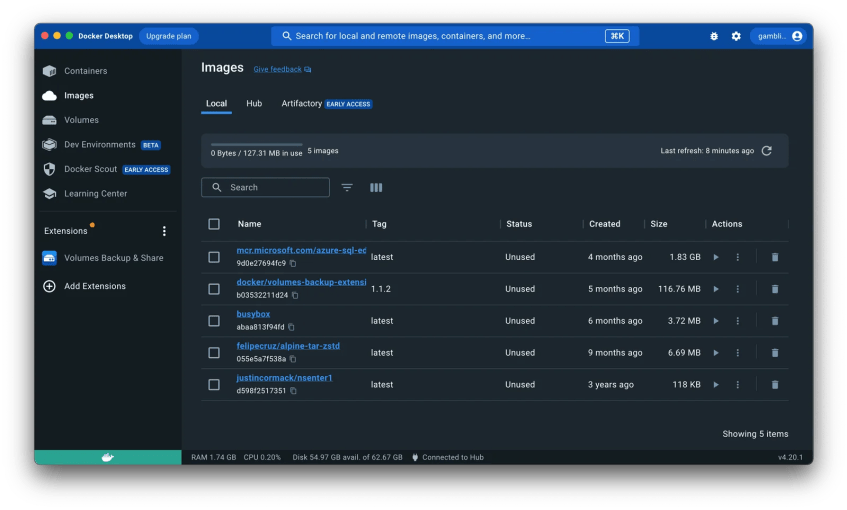
Step 2. Download Azure SQL Edge Image
Now we need to download the Azure SQL Edge image using the Docker command. Open Terminal and then use this command below to download.
sudo docker pull mcr.microsoft.com/azure-sql-edge:latest 
Step 3. Run the Container
Now we can create a new container and run our SQL Server. Run this command on Terminal. Don’t forget to modify the password with your own password.
sudo docker run --cap-add SYS_PTRACE -e 'ACCEPT_EULA=1' -e 'MSSQL_SA_PASSWORD=yourStrong(!)Password' -p 1433:1433 --name azuresqledge -d mcr.microsoft.com/azure-sql-edgeNow, let’s check our new container in Docker Desktop

Or use the command
sudo docker psAt this point, we have successfully installed the SQL Azure Edge on Mac M1. For more information, please visit the official Microsoft page.
