You might already know that Boot Camp is now available on M1 Mac. This is bad news for Mac users that want to run Windows natively on their M1 Mac. We can’t install Ubuntu 22.10 on M1 Mac as well. The only option for us to run Ubuntu on M1 Mac is by using virtualization software such as UTM or Parallels Desktop. In this article, I will guide you on how to install and run Ubuntu 22.10 Kinetic Kudu on M1 Mac using Parallels. Even if we install Ubuntu on Mac using Parallels Desktop, the performance is pretty good. Well, the 3D performance is not great but it is smooth and pretty usable. If you are using an M2 Mac, you can also follow the guide below to install Ubuntu 22.10 on your M2 Mac.
Steps to Install Ubuntu 22.10 on M1 Mac
Step 1. Download and install Parallels Desktop
Parallels Desktop is a commercial virtualization software for macOS. It is so easy to use, and powerful, and I would recommend you to have this on your Mac. You can download Parallels Desktop using the link below.
https://www.parallels.com/products/desktop/
The current version when this article is written is version 18. You can download and try it for free.
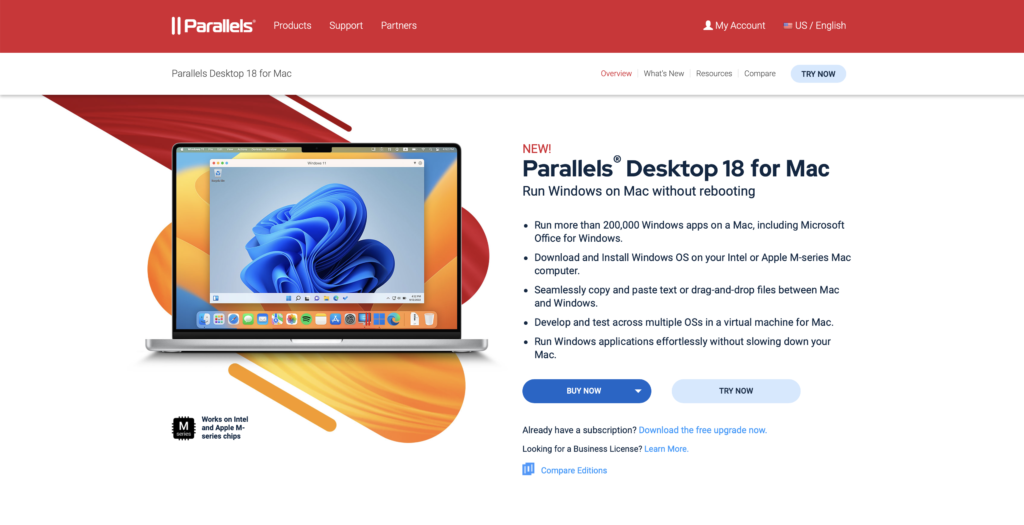
Step 2. Create a New Virtual Machine
Open Parallels and then click New or go to File | New to create a new virtual machine. There are two ways to create Ubuntu virtual machine on Parallels. We can use the existing ISO or download Ubuntu directly from Parallels.
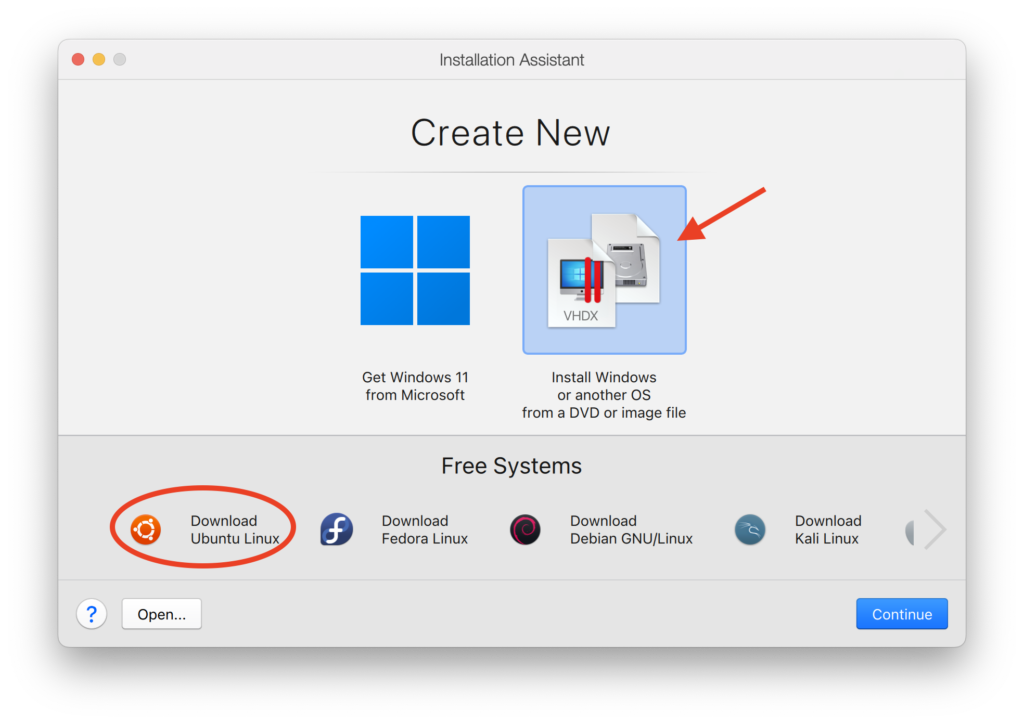
In case you want to install the OS from an ISO file, you need to download Ubuntu 22.10 ISO ARM using the link below.
https://cdimage.ubuntu.com/daily-live/current/kinetic-desktop-arm64.iso
Or, you can also click Download Ubuntu Linux to let Parallels download the Ubuntu installer automatically. But, if you choose this option, it will download Ubuntu 22.04 instead of Ubuntu 22.10. This might change over time.

So in this case, I would use the first option, install Ubuntu from an ISO file. You can see the step below to see the complete steps to create a new VM from an ISO file.
Now enjoy Ubuntu 22.10 on your M1 or M2 Mac. Thanks for reading this article and see you on the next tutorials.

