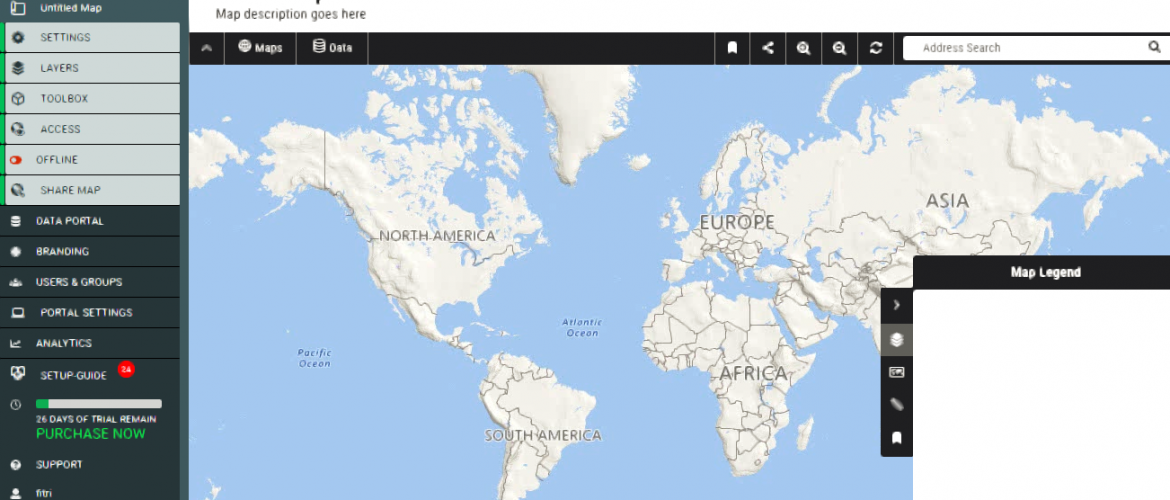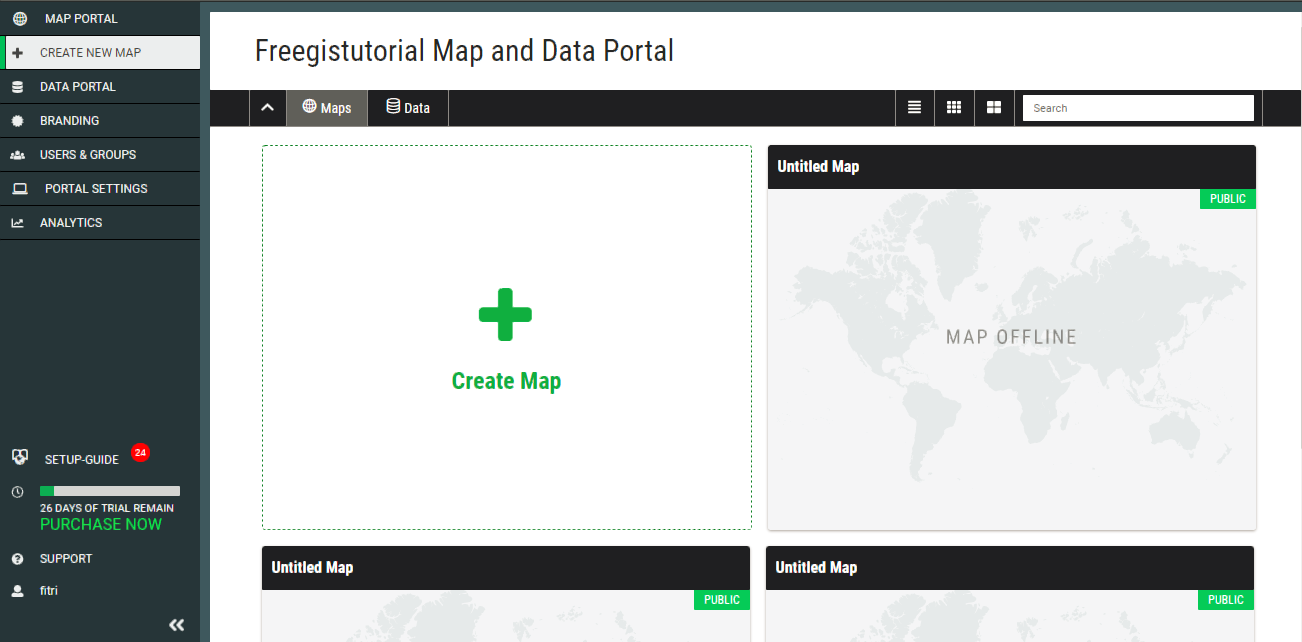MangoMap is a simple, easy to use online mapping software. We can easily upload our spatial data and then combine them into a nice online map. On this tutorial, I am going to create a new Map on MangoMap. If you don’t have an account, you can create one for free. You can try the full version of MangoMap for 30 days. No credit card needed. This online GIS software supports many file types such as Shapefile, Mapinfo TAB file, CSV and some more. Simply upload your spatial files to MangoMap and start create beautiful maps.
Steps to create a New Map on MangoMap
Step 1. Create a New Map
First, login to the MangoMap web dashboard. And then go to MAP PORTAL. This is the area where you can see all maps you created. Don’t worry if you don’t have anything here yet because we are going to create a new one.
Click on Create Map. This will redirect you to a Blank Map. This is the default Map with no additional layers.
As you can see, there is no layers have been added to this map. The Map Legend is still blank. Now, lets add some layers to it.
Step 2. Add layers to the map
After we create a blank map, we need to add layers to our new map. Click Layers from the left pane, and then click Add Layers. You should see all your datasets in this window. If not, you may need to upload your dataset first.
You can follow this guide to upload CSV dataset to MangoMap. Click the dataset you want to include in the map and in few moments, you can see the dataset visible on the map. You can repeat this step to add more layers and datasets to the map.
How to Change the Basemap on MangoMap
After we add some layers to the map, we can change the base map on our map. The following steps will show you how to change the basemap.
As you can see, there are several base maps available in MangoMap. You can choose between them and it will automatically be applied to your current map.
How to Share Map in MangoMap
After you finish with the map, you can then share your map with other users or your client. There are several share options available such as share via email, embed link etc. Before we can share a map, we need to make the map online first. To make the map online, while you open the map, click Offline on the left panel.
It will bring up a new window where we need to enter some information to our map.
Enter the Map Title and description. These values are mandatory. Click OK when all set. Now our map is online. We can then enable the sharing option. Click Share Map and then select how you are going to share the map.
Conclusion
I realize that this is still a very basic tutorial to create a new map on MangoMap. With a little practice, you can improve your maps for better look and usability. I hope this tutorial is useful and see you in the next GIS tutorial.