Hello everyone, welcome to our Global Mapper Tutorial. Today I am going to show you how to open Mapinfo TAB file on Global Mapper. I am using Global Mapper 18.2.0 on this tutorial. Global Mapper is a great GIS application that supports many GIS file format including Mapinfo TAB file. After we load the TAB file to GM, we can then do further update or edit. On my previous post, you have learned how to open text delimited file (CSV) on Global Mapper. Global Mapper helps me a lot while working with so many data coming from my clients. Most of the data is in ESRI shapefile but sometimes they send me Mapinfo TAB file. Global Mapper makes my life easier.
Steps to Open Mapinfo TAB on Global Mapper
You may check our guide to open Mapinfo TAB on QGIS Software. First, open Global Mapper and prepare your Mapinfo TAB file. Next, open the Mapinfo TAB file using Open Data menu. Watch the following animation to see how to do it.
When you browse to the Mapinfo file, I recommend you to change the file type to Mapinfo file. It will filter your files out so it easier to locate the Mapinfo files. To open multiple files at once, simply highlights the files you want to open.
In few moments, your files should be opened and you can start work with it.

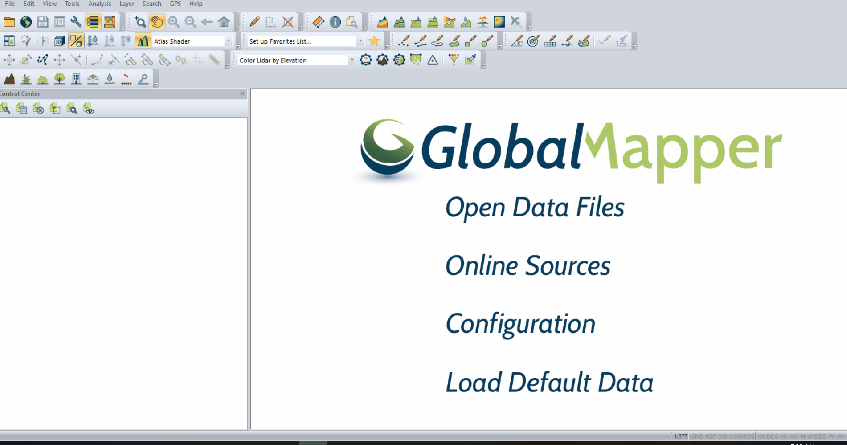
[…] Open MapInfo TAB file on Global Mapper […]