Hello, welcome to QGIS Tutorial for Beginners. Today, we are going to learn how to export vector layer to Google KML format on QGIS. This tutorial is using QGIS version 3.2 Bonna. If you are using another version (older version) there could be some differences but basically, it’s the same. QGIS supports a wide range of file types including KML (Keyhole Markup Language). You can then open this KML file on other software such as Google Earth.
To export layer to KML format on QGIS, please follow these steps.
- Open the vector layer o QGIS
- Right-click the layer and select Export | Save Feature As
- Select Keyhole Markup Language (KML) from the format list
- Specify the file name and location
- Optionally, you can also specify the layer name
- Set the CRS
- Set other options when needed
- Click OK
How to Open KML File in Google Earth
Once the export process is complete, now open Google Earth and go to File | Open. Browse to the KML file.
And finally, the KML file is exported and opened in Google Earth Pro.
That’s it. Thanks for reading this article on How to export vector layer to Google KML on QGIS. See you at the next GIS Tutorial. Cheers.


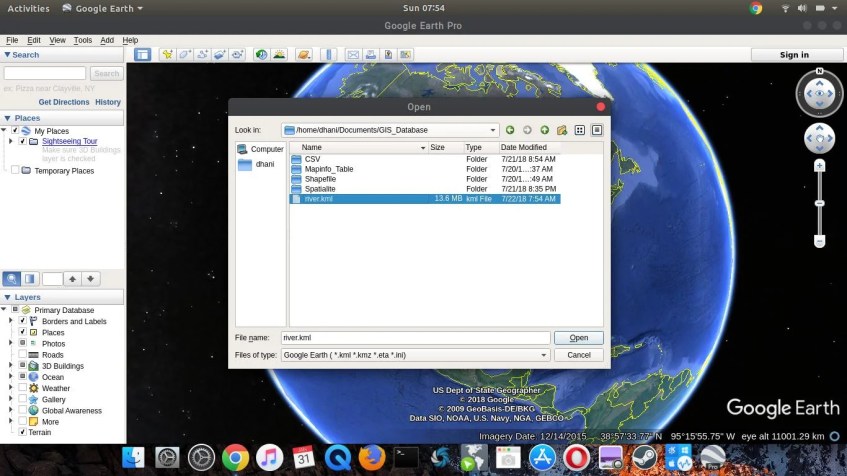
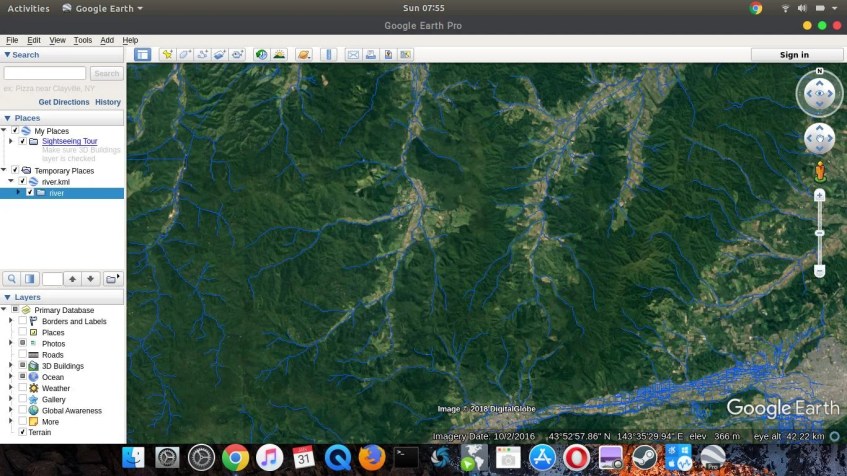
Kml kmz फायेल you chalana he isliye khoj rahe you.com to gipi gi me kanbart karne ke ley
This has been so much help. Thanks much GIS Tutorial.