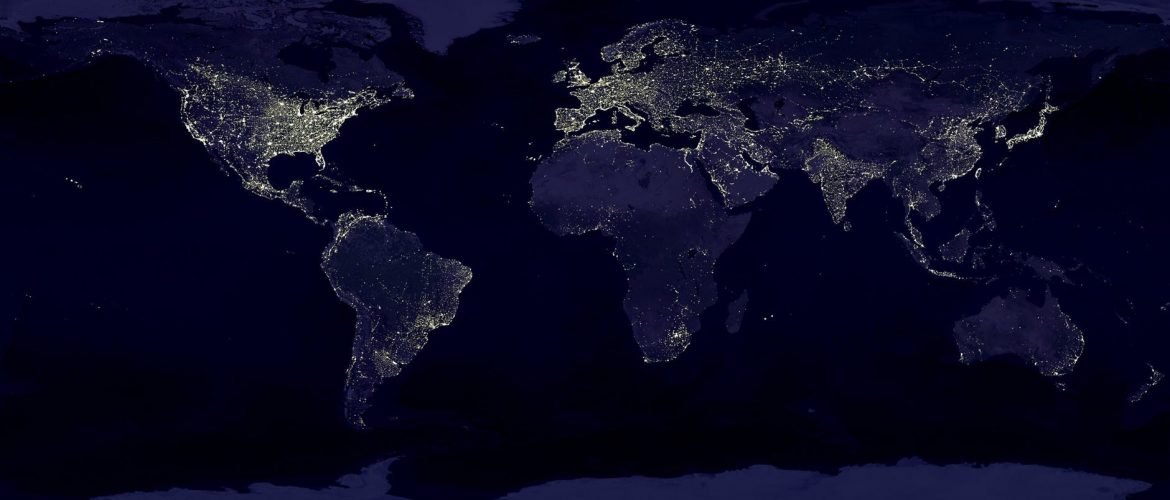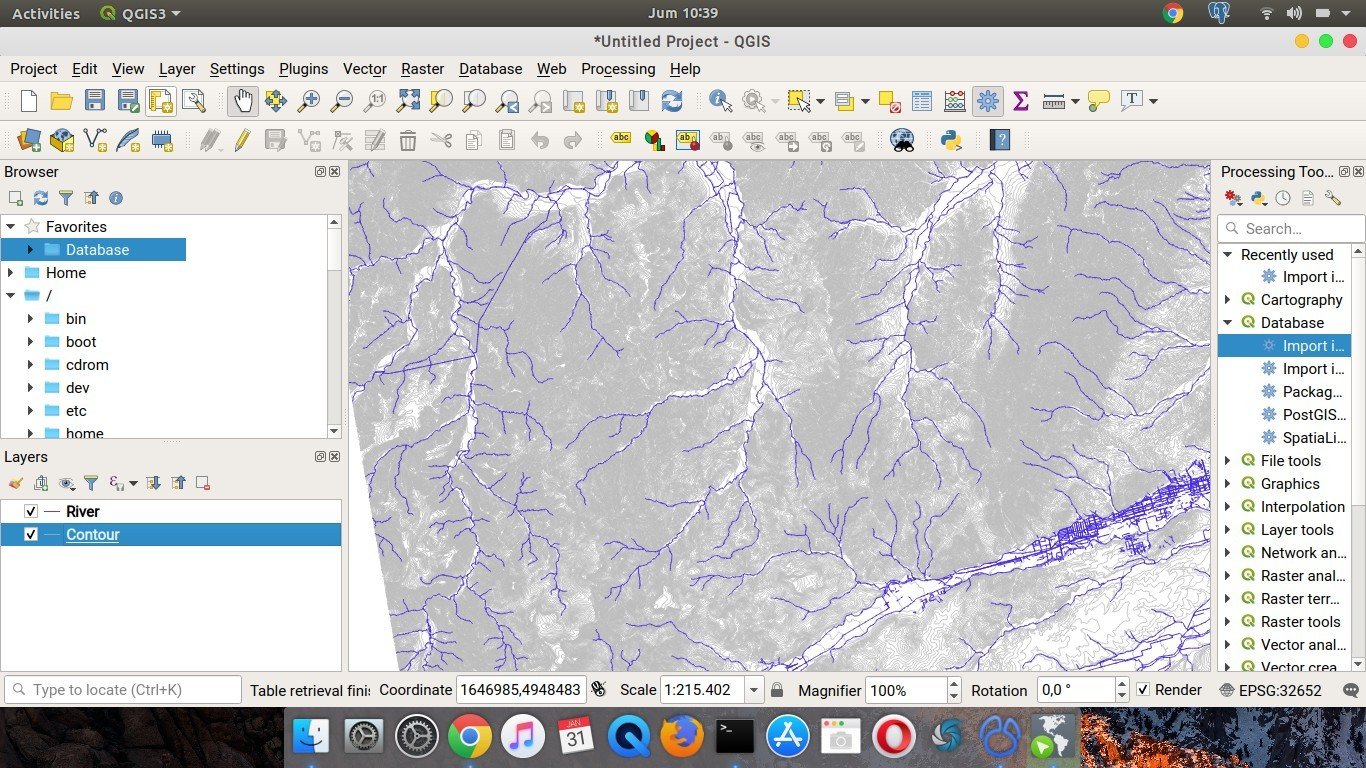Welcome to QGIS Tutorial for Beginners. QGIS supports various types of file. On my previous post, you have learned how to open raster image on QGIS. Vector layer represent the non-image data file such as points, polygon, and polyline. Today, we are going to learn how to open vector layer on QGIS. On this example, I am going to open the ESRI Shapefile to QGIS. I am using QGIS 3.2 Bonna on this tutorial. You may want to install or update your QGIS for better performance and more features.
What will you learn?
- Open vector layer on QGIS
- Change vector layer properties
Steps to Open Vector Layer on QGIS
Follow these steps to open vector layer on QGIS.
- Open QGIS
- Go to Layers | Add Layer | Add Vector Layer
This will open the Add Vector Layer window. Click Vector on the left panel. Then, click File on the Source Type and then specify the vector file from the Source.
If you have multiple files in a directory, you can load them at once using the Directory option. Click Add to add the layer to QGIS Canvas. You can repeat this steps as many as you like.
How to Change the Layer Properties
After you added the layer to the QGIS Canvas, you can change its properties such as line style, colors, size etc. To do this, simply double-click the layer to open the Layer Properties.