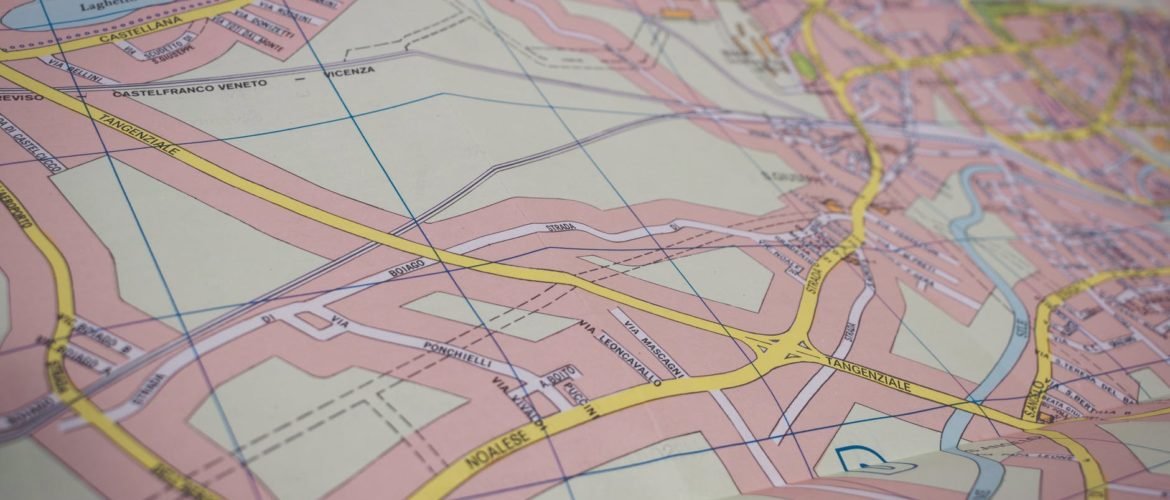Hello everyone, welcome to the ArcGIS Pro tutorial. In this article, I am going to show you how to append layers in ArcGIS Pro. In some cases, we may need to merge or append two or more tables into one. Append layers in ArcGIS Pro will be a lot easier if the tables/layers have the same field structure. Also, all the layers must be the same geometry. We cannot append or merge the polyline layer with the polygon or point layer.
In the following example, I will merge two-point layers using the Append tool. So first, let’s take a look at the layers in ArcGIS Pro.

As you can see, I want to merge those two point layers into one. I am going to use the Append tool to do this.
Steps to Append Layers in ArcGIS Pro using Append Tool
Step 1. Open the layers
First of all, we need to open all the layers that we are going to merge. Make sure the layers have the same geometry.
Step 2. Search for Append tool
From the Geoprocessing tool, search for the Append tool.
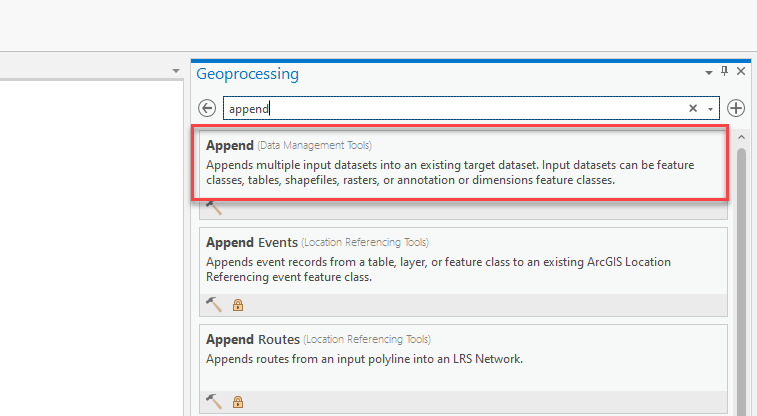
Step 3. Configure the Append process
From the Append tool, we need to specify the source and target layer.

On the Field Matching Type, you can choose the “Input fields must match target fields” only if both the tables have the same table structure. If your tables/layers field structure does not match, then you should choose the second one, which is “Use the field map to reconcile field difference”. And then, you need to manually assign the columns.
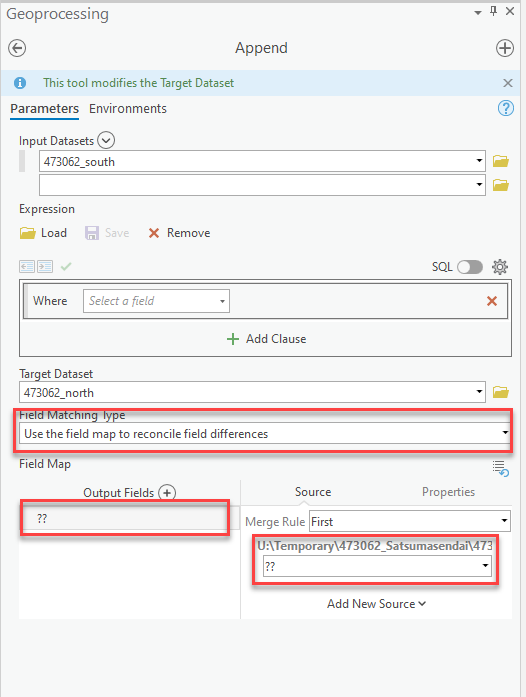
Click Run to start the append process.