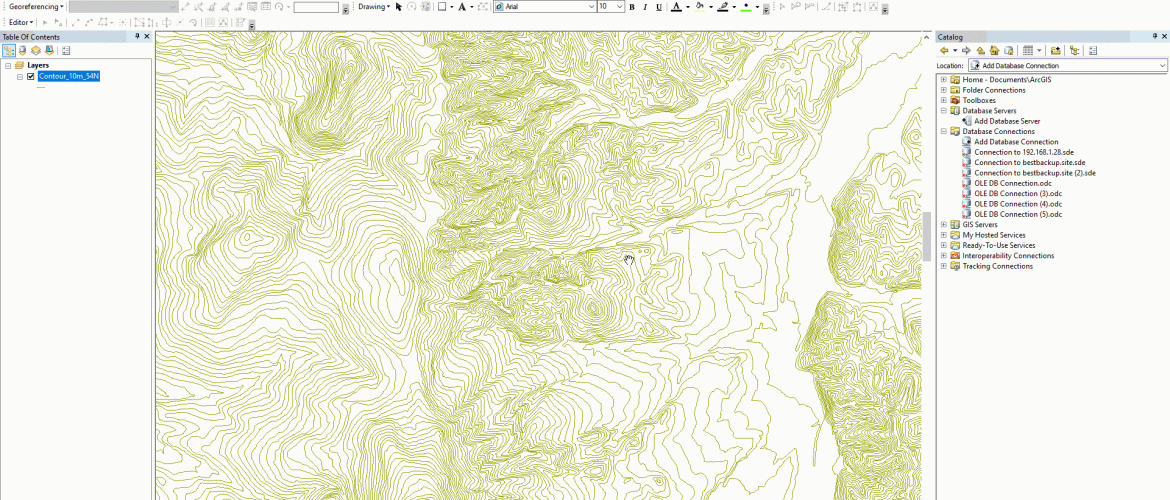Hello everyone, welcome to QGIS Tutorial for Beginners. In the following tutorial, we are going to learn how to assign value to a column in a table in QGIS. In some cases, you may need to assign value to a column. And you can do this in QGIS easily. You can update the existing column and then update the values to it or you can also create a new column straight away.
So in this tutorial, you will learn the following tasks
- Add a new column to a table attribute in QGIS
- Update or assign a column with the same value
- Update a column with calculated values
First, open the layer in QGIS. You can do this by dragging the layer to QGIS Canvas from the QGIS Browser. Since we are going to edit the table/layer, make sure you are in edit mode. To enable the editing mode, right-click the layer and choose Toggle Editing.
How to Update Column Value in QGIS
Imagine if you have thousands of features and you need to assign the same value for the entire features. Fortunately, there is an easy way to do this in QGIS. Follow these steps below to update a column with the same value for all rows.
Advanced Update Column
With a little modification, we can update the column with some variations. For example, we can update the attribute table for selected features only, not the whole table.
In the video above, you can see how to update the value of a column for the selected features only.