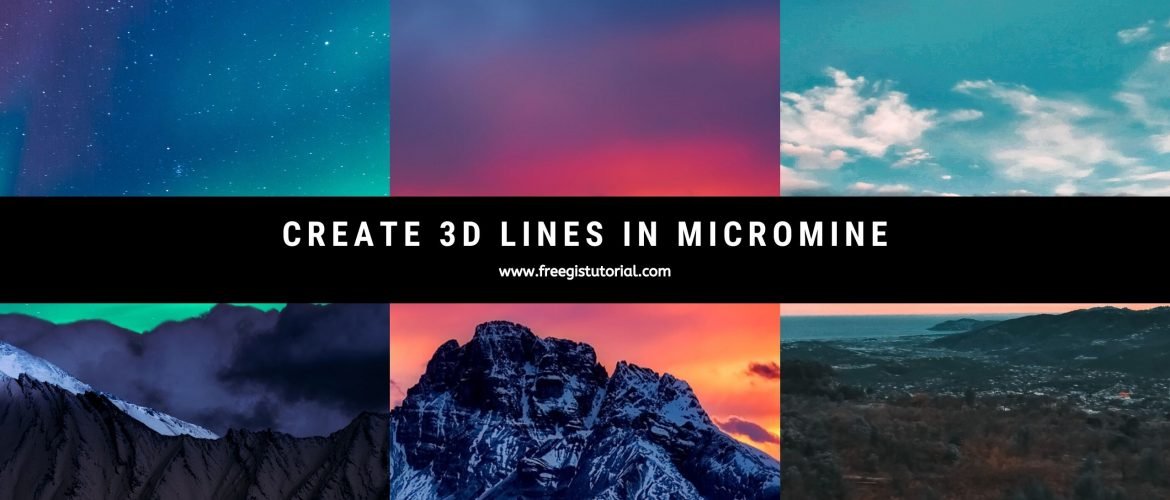Hello everyone, welcome to another Micromine Tutorial. In this article, we will learn how to convert or create 3D Lines from 2D lines in Micromine. 3D lines are a set of lines that have X, Y, and Z values where the 2D lines only have X and Y values.
In the following example, I will use some random lines and then I will drape these lines on top of a topography wireframe. To do this, we will need the following:
- 2D lines
- A topography wireframe (DTM) or a grid file
We are going to “drape” the lines onto the 3D wireframe. This way, we can get the Z coordinate from the wireframe to the lines, and make it 3D.
- Open the wireframe (DTM) to Vizex
- Open or create a new set of lines
- Select all the lines that are going to be draped to the wireframe
- With all lines selected, go to Strings >> Drape onto wireframe button
- Wait until the process complete.
Watch the following video for the complete process of creating 3D lines in Micromine by draping the lines onto the wireframe.
I hope you enjoy the tutorial and see you in the next tutorials. Cheers.