Hello, welcome to Micromine Tutorial for Beginners. In this article, I am going to show you how to export a wireframe such as the topography surface into DXF in Micromine. DXF is a common file format that can be opened in many programs such as Leapfrog Geo, Mapinfo Professional, Surpac, Datamine and many more. So, let’s start.
First, here is the wireframe that I want to export, displayed in Micromine Vizex.
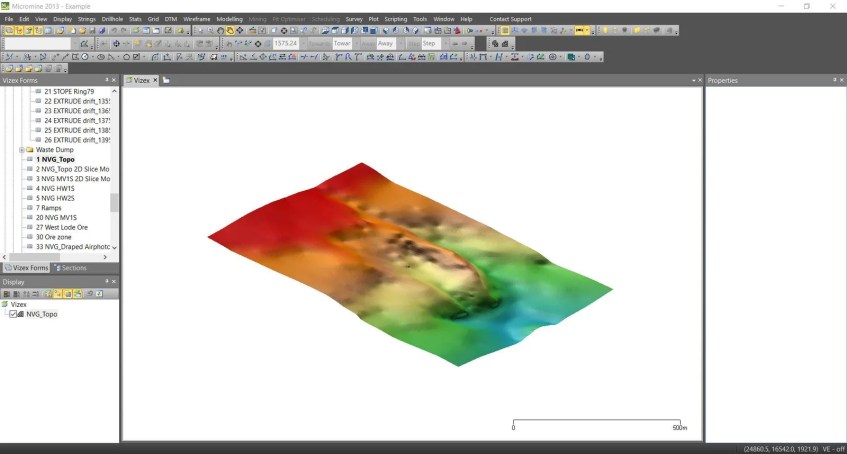
OK, now let’s export this wireframe. First, go to File >> Export >> Wireframe. On the export wireframe window, specify the input wireframe and select DXF as the output. You will also need to specify the output file.

Click Run to start the export process.

As you may know DXF is not a standard file format. There are about 12 or more different main DXF formats, some are different within a company, and some have differences between companies. AutoCAD has old (2013) and new DXF (2018) formats. But if you try to import a DXF file from Solid Works into AutoCAD, it will fail because the two companies have different API’s. The DXF format of SURPAC is, for example, similar to Solid Works therefore SURPAC won’t be able to read an AutoCAD DXF file. Hexagon’s MinePlan DXF format is like the AutoCAD 2013 version.
Can one choose the DXF version to export from Micromine?
Thanks man, very usefull