Welcome to Mapinfo Tutorial. Today we are going to show you some table operations in Mapinfo. Mapinfo Table can be modified, updated or deleted. We can add more columns to it, delete column or even update the table content. I am using Datamine Discover version 2017 on this tutorial. But it should be the same basic even if you are using older version of Mapinfo. You may want to check out how to create new Table on Mapinfo Professional.
Add column to existing Table
To add more column to existing Mapinfo Table, we need to modify its structure. First, open the Table and then go to Table | Modify Structure. The modify Table Structure window will open up. Click Add Field and give the new field a name and choose the Type of the new Field. See the following animation on how to do it.
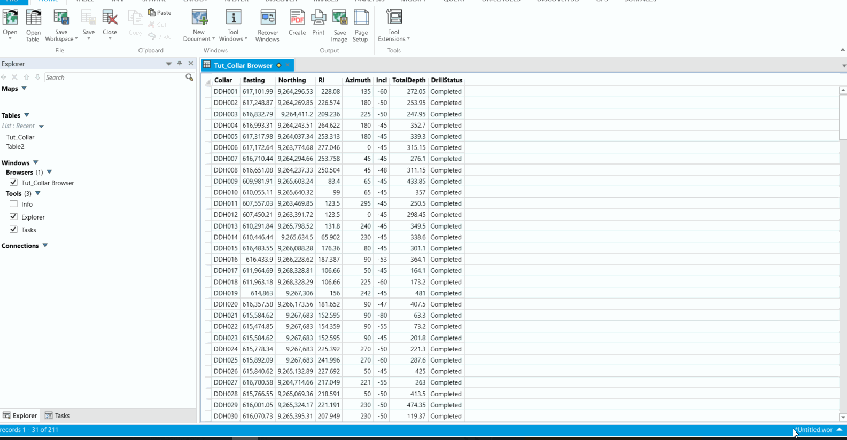
Update Column from the same Table
On this example, we are going to update a particular column/field with some data. I am going to update a column with the data from the same Table. To do this, click Update Column and then select which Table to update, column to update and type or specify the value. See the animation below.

Add Unique Identified to a Table
In some cases, you may want to add a column which contains unique values. You don’t have to do it manually. Discover has a feature called Add a unique identifier. Lets use this tool. See this tool in action

OK thats it for now. I hope this is useful for you how wants to start learning Mapinfo.
