Leapfrog Geo is a powerful and popular 3D geological software for exploration and mining. On this post I am going to show you the Leapfrog Geo version 4.0. Personally, its my first time using it. Well, I am not going to write some fancy tutorial here. We will learn this program step by step. Even Micromine has special module that utilize the Leapfrog modelling.
Leapfrog Geo 4.0 Interface

The Leapfrog Geo 4.0 main window is divided into three main parts.
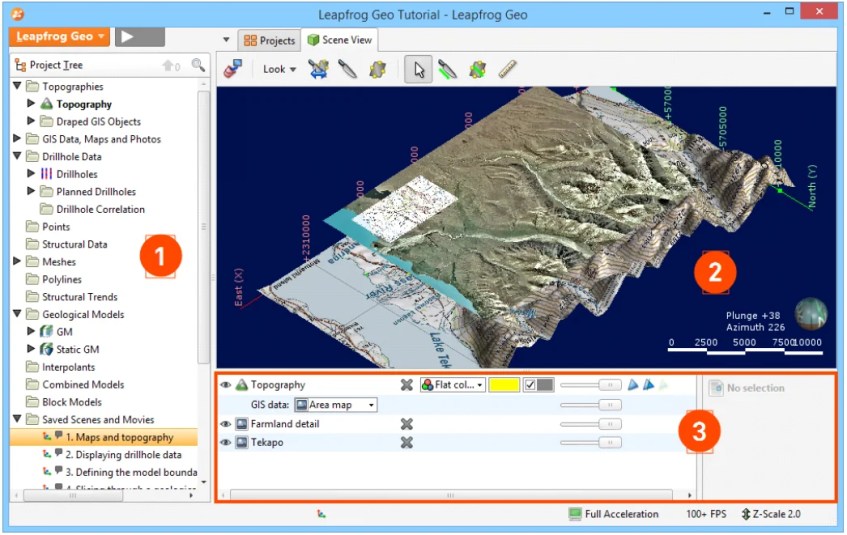
- Project Tree – The Project Tree contains all the data in the project and tools for working with that data. Everytime you want to change how this data is used in the project, work with the objects in the project tree.
- The Scene View tab – displays a 3D representation of selected objects from the project tree. Changing how you view objects in the scene window does not change those objects in the project tree.
- Tools – for changing the appearance of data in the scene window are available in the Shape List and the Shape Properties Panel. Changing the appearance of these objects does not change those objects in the project tree.
I think thats for the introduction. I am going to write more about this Leapfrog Geo in the future. Thank you.

looking for a free download