In the following example, I am going to show you how to extract a vector layer by its attribute in QGIS. This method is very common for GIS. For example, we can easily extract contour at a certain elevation. In the following example, I am going to extract the 100-meter contour lines from the contour file.
Here is the contour file I am going to use on this tutorial. You can download the shapefile using this link (Mega).

If we open the attribute table, you will see an elevation column in the contour table.

Ok, let say we want to extract the contour lines with the elevation value of less than 100m.
First, open the layer in QGIS canvas as shown above. And then search for Extract by Attribute in the Processing Toolbox.

Open the tool by double-clicking on the icon or text. Select the input layer, selection attribute. In the operator column, choose less than symbol (<). In the value, type 100 as we want to select the contour lines which are less than 100m.

Click Run to start the process. Below is the result.
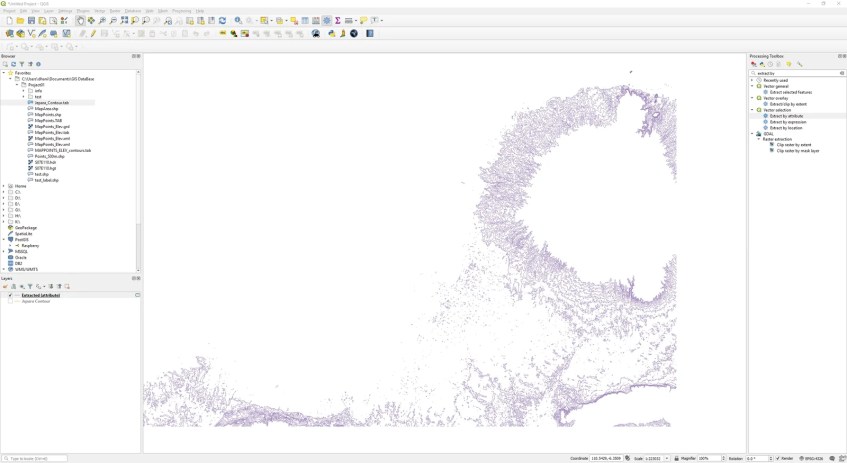
Watch the following video for the complete steps in this tutorial.
