Hello everyone, welcome to another QGIS Tutorial. In this article, I am going to show you how to extract verticles in QGIS. As you know, polyline features are constructed from two or many connected points. In case you need to extract the points that construct the line, you can do it in QGIS with few simple steps.
So here is the example. Below is a contour layer in my QGIS canvas.

As you can see there are many polylines in the layer. Now after I extract the verticles, it turn into this one
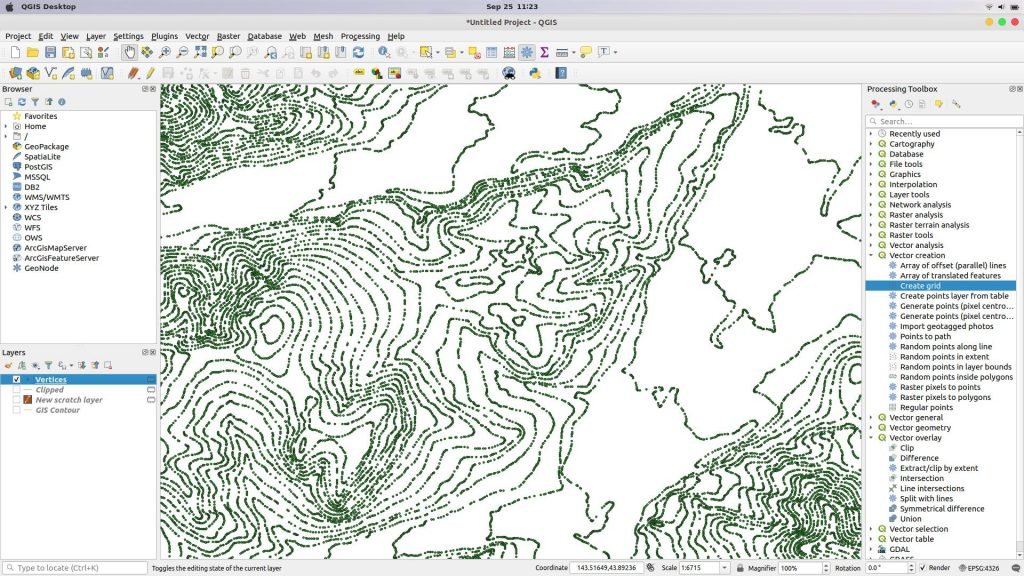
So how to do that? It is very simple. Simply follow the steps below to extract verticles in QGIS
- Open QGIS
- Load the polyline layer into QGIS canvas
- Go to Vector >> Geometry Tools >> Extract Verticles
- Specify the input layer
- Optionally, you can also specify the output layer. If you do not specify, QGIS will create a temporary layer which we can save it later.
- Click Run
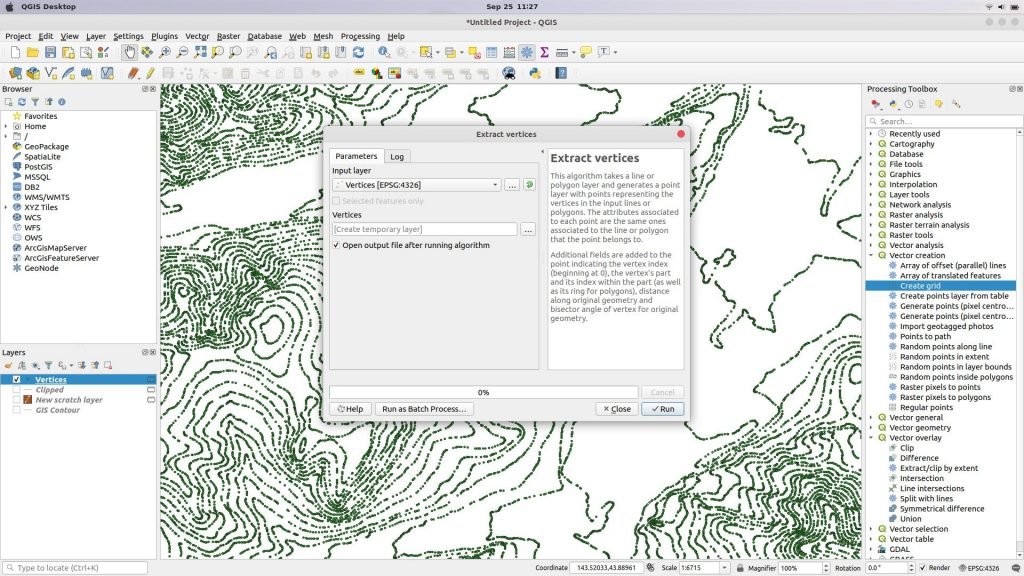
OK so now we have a new layer containing the points or verticles. Thank you.

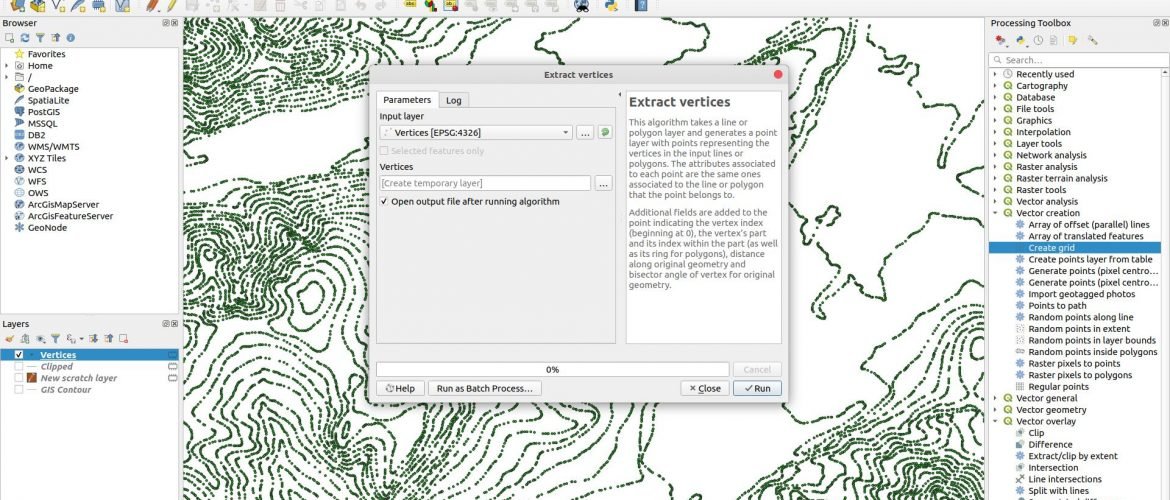
How to Extract Points from Polygon in MapInfo Professional | GIS Tutorial
November 6, 2020[…] Done. Now we have new point layer files which can be used for other purposes. If you don’t have MapInfo Professional, you can also use QGIS to extract verticles. […]