The new QGIS 3.81 code name Zanzibar is now available for Windows, Mac and Linux. QGIS is a rich features, powerful GIS application that is available for free. In this article, we are going to show you how to install QGIS 3.81 on Debian 10 Buster. During my own test, this QGIS works very well on my Debian 10.
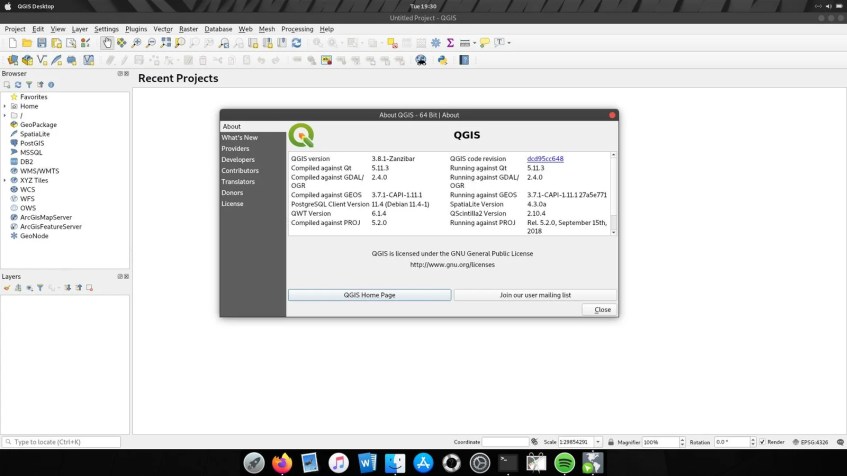
Before we jump into the installation tutorial, you may want to have a look at my previous articles below:
Don’t forget to check out my QGIS Tutorial for Beginners page.
Steps to Install QGIS on Debian 10
Step 1. Configure the QGIS Repository
Most of the steps in this tutorial is using Terminal console. You will also need to have root privileges to do all these steps below. Now, lets edit the sources.list file
su
nano /etc/apt/sources.list
Now copy and paste these lines to the sources.list file
deb https://qgis.org/debian buster main
deb-src https://qgis.org/debian buster main
Step 2. Install the key
Paste the following command to add/install the key.
apt-key adv --keyserver keyserver.ubuntu.com --recv-key CAEB3DC3BDF7FB45
Step 3. Install QGIS
Now , update the repository and install QGIS on Debian 10 with this command
apt update && apt install qgis python3-qgis qgis-plugin-grass

Make sure you have a good internet connection. In a moment, you can start using QGIS on Debian 10. For more information, please visit the official installation documentation.

Thanks for your articles! I´m trying to install QGis 3.8 on a Linux Mint 19 Machine.
As a Linux newbee I´m utterly confused and have not managed to it until now. I´m overwhelmed by the large amount of packages in the QGIS repository without knowing which on to use. I tried several but none made it through.
For me it would be helpful to have more explanatory notes in tutorials like yours, so that one understands the logic behind the command lines and can adapt flexible to the rapid changes that occur.
For example: What is the difference between “bionic” “buster”, “disco”, etc. Or, what is the key for? How does it work? How can I adapt it to my particular case.(I get error messages indicating the key is not valid).
Thank you very much for your tutorials! Ill keep on trying!
Hi van der weist. If you get key error please visit the official qgis website above and use the key installation instruction shown there. There is an update after this article was posted.
[…] Hello QGIS and Ubuntu users. Welcome to another tutorial of Ubuntu and QGIS. In this article, I am going to show you how to install QGIS on Ubuntu 19.10 Eoan Ermine. The new QGIS version 3.10 codename Coruna has been released. This new version officially supports the new Ubuntu 19.10. So, lets do it. If you are on Debian 10, you can follow this tutorial to install QGIS on Debian 10. […]